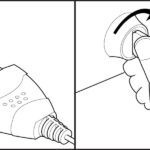The ELM327 OBD2 scanner provides real-time insights into your Mercedes-Benz vehicle’s performance, enabling you to diagnose issues and access valuable sensor data. At MERCEDES-DIAGNOSTIC-TOOL.EDU.VN, we empower you to effectively utilize this tool, saving on repair costs and enhancing your car’s maintenance. Learn to leverage this technology for vehicle diagnostics, performance monitoring, and hidden feature activation, optimizing your car care.
Contents
- 1. Understanding the ELM327 OBD2 Scanner
- 1.1. What is an OBD2 Scanner?
- 1.2. What is the ELM327?
- 1.3. Why Use an ELM327 OBD2 Scanner for Your Mercedes-Benz?
- 1.4. Potential Risks and Limitations
- 1.5. How to Choose the Right ELM327 Scanner
- 2. Preparing to Use Your ELM327 OBD2 Scanner
- 2.1. Identifying Your Mercedes-Benz OBD2 Port Location
- 2.2. Gathering Necessary Tools and Software
- 2.3. Installing and Setting Up Diagnostic Software
- 2.4. Initial Safety Precautions
- 3. Connecting the ELM327 OBD2 Scanner
- 3.1. Plugging in the ELM327 Adapter
- 3.2. Pairing via Bluetooth or Wi-Fi
- 3.3. Verifying a Successful Connection
- 3.4. Troubleshooting Connection Issues
- 4. Reading and Interpreting Diagnostic Trouble Codes (DTCs)
- 4.1. Accessing DTCs with Diagnostic Software
- 4.2. Understanding the Structure of DTCs
- 4.3. Common Mercedes-Benz DTCs and Their Meanings
- 4.4. Using Online Resources to Look Up DTCs
- 4.5. Clearing DTCs and Understanding the Implications
- 5. Monitoring Real-Time Data and Sensor Readings
- 5.1. Accessing Live Data Streams
- 5.2. Key Parameters to Monitor on a Mercedes-Benz
- 5.3. Understanding Sensor Data and What It Indicates
- 5.4. Using Graphs and Charts for Data Analysis
- 5.5. Recording and Exporting Data for Further Analysis
- 6. Advanced Functions: Activating Hidden Features
- 6.1. Identifying Hidden Features on Your Mercedes-Benz Model
- 6.2. Software Options for Activating Hidden Features
- 6.3. Step-by-Step Guide to Activating a Feature Using Carista
- 6.4. Potential Risks and Precautions When Modifying Vehicle Settings
- 6.5. Backing Up and Restoring Original Settings
- 7. Performing Basic Maintenance and Service Resets
- 7.1. Identifying Maintenance Needs Using the OBD2 Scanner
- 7.2. Common Service Functions Supported by ELM327 Scanners
- 7.3. Step-by-Step Guide to Performing an Oil Service Reset
- 7.4. Importance of Accurate Service Resets
- 7.5. When to Consult a Professional Mechanic
- 8. Troubleshooting Common Issues with the ELM327 Scanner
- 8.1. Scanner Not Connecting to the Vehicle
- 8.2. Inaccurate or Missing Data
- 8.3. Software Crashing or Freezing
- 8.4. Bluetooth or Wi-Fi Connection Problems
- 8.5. Scanner Freezing or Not Responding
- 9. Advanced Diagnostic Techniques
- 9.1. Performing Component Tests
- 9.2. Reading Freeze Frame Data
- 9.3. Using Mode 06 Data for Advanced Diagnostics
- 9.4. Analyzing Fuel Trims for Engine Performance Issues
- 9.5. Interpreting Oxygen Sensor Waveforms
- 10. Legal and Ethical Considerations
- 10.1. Understanding OBD2 Regulations and Standards
- 10.2. Data Privacy and Security Concerns
- 10.3. Warranty Implications of Modifying Vehicle Settings
- 10.4. Ethical Use of Vehicle Data
- FAQ: ELM327 OBD2 Scanner for Mercedes-Benz
- What is the best OBD2 scanner for Mercedes-Benz?
- How do I connect my ELM327 scanner to my Mercedes-Benz?
- Can I use an ELM327 scanner to reset my check engine light?
- What hidden features can I unlock on my Mercedes-Benz?
- Is it safe to modify vehicle settings with an ELM327 scanner?
- How often should I perform maintenance on my Mercedes-Benz?
- What does a P0171 code mean on my Mercedes-Benz?
- Can I use an ELM327 scanner to register a new battery?
- What should I do if my ELM327 scanner won’t connect to my vehicle?
- Where is the OBD2 port located in my Mercedes-Benz?
1. Understanding the ELM327 OBD2 Scanner
1.1. What is an OBD2 Scanner?
An On-Board Diagnostics II (OBD2) scanner is a device used to access a vehicle’s computer system. It reads diagnostic trouble codes (DTCs) and various parameters to help diagnose issues. According to the Environmental Protection Agency (EPA), OBD2 systems have been standard on all cars and light trucks sold in the U.S. since 1996. The OBD2 standard ensures that vehicles can be easily monitored for emissions compliance.
1.2. What is the ELM327?
The ELM327 is a microcontroller that translates the standardized OBD2 interface into a format that can be read by computers and smartphones. It acts as a bridge between your vehicle’s computer and a user-friendly interface. Companies such as OBD Solutions design ELM327 chips to be versatile and compatible with various software applications.
1.3. Why Use an ELM327 OBD2 Scanner for Your Mercedes-Benz?
Using an ELM327 OBD2 scanner for your Mercedes-Benz provides numerous benefits:
- Cost Savings: Identify and fix minor issues before they become major, costly repairs.
- Real-Time Data: Monitor engine performance, sensor data, and other critical parameters in real-time.
- DIY Diagnostics: Perform your own diagnostics, eliminating the need to visit a mechanic for every check-up.
- Hidden Features: Unlock and customize hidden features in your Mercedes-Benz.
1.4. Potential Risks and Limitations
While ELM327 OBD2 scanners are beneficial, it’s essential to be aware of their limitations:
- Compatibility: Not all scanners are fully compatible with every Mercedes-Benz model.
- Data Accuracy: The accuracy of the data depends on the quality of the scanner and the software used.
- Misinterpretation: Incorrect interpretation of data can lead to misdiagnosis and improper repairs.
- Adapter Quality: According to user reviews on platforms like Amazon, some cheap adapters can cause connection problems or provide inaccurate data.
1.5. How to Choose the Right ELM327 Scanner
Selecting the right ELM327 scanner is crucial for effective diagnostics and customization.
- Compatibility: Verify that the scanner is compatible with your Mercedes-Benz model and year.
- Connectivity: Decide between Bluetooth or Wi-Fi connectivity based on your device and preferences.
- Software Support: Ensure the scanner supports the software you intend to use for diagnostics and customization.
- User Reviews: Read user reviews to assess the scanner’s reliability and performance.
2. Preparing to Use Your ELM327 OBD2 Scanner
2.1. Identifying Your Mercedes-Benz OBD2 Port Location
The OBD2 port in your Mercedes-Benz is typically located under the dashboard on the driver’s side. Common locations include:
- Under the Steering Wheel: Directly beneath the steering column.
- Near the Center Console: Below the dashboard, closer to the center console.
- Inside the Glove Box: Although less common, some models have the port inside the glove box.
Consult your vehicle’s manual if you’re unable to locate the port.
2.2. Gathering Necessary Tools and Software
Before you start, make sure you have the following:
- ELM327 OBD2 Scanner: A compatible scanner (Bluetooth or Wi-Fi).
- Smartphone or Laptop: A device to run the diagnostic software.
- Diagnostic Software: A compatible app or software for reading and interpreting data.
- Vehicle Manual: To understand specific codes and parameters for your Mercedes-Benz model.
2.3. Installing and Setting Up Diagnostic Software
Installing and setting up the diagnostic software involves these steps:
-
Download: Download the diagnostic software on your smartphone or laptop. Popular options include:
- Torque Pro (Android): Offers extensive diagnostics and customization options.
- OBD Fusion (iOS & Android): Provides detailed sensor data and diagnostic reports.
- Carista (iOS & Android): Known for its user-friendly interface and advanced customization features.
-
Install: Follow the installation instructions provided by the software.
-
Configuration: Configure the software to connect to your ELM327 scanner via Bluetooth or Wi-Fi.
-
Vehicle Profile: Set up your vehicle profile with the correct make, model, and year for accurate diagnostics.
2.4. Initial Safety Precautions
Before using the ELM327 scanner, take these safety precautions:
- Park Safely: Ensure your vehicle is parked in a safe location with the engine off.
- Battery Level: Check that your vehicle’s battery has sufficient charge.
- Software Updates: Keep your diagnostic software updated to the latest version.
- Data Backup: Back up any existing vehicle settings before making changes.
3. Connecting the ELM327 OBD2 Scanner
3.1. Plugging in the ELM327 Adapter
- Locate the OBD2 Port: Find the OBD2 port in your Mercedes-Benz.
- Insert the Adapter: Plug the ELM327 adapter securely into the port.
- Check the Connection: Ensure the adapter is firmly connected and the indicator lights are on.
3.2. Pairing via Bluetooth or Wi-Fi
Bluetooth Pairing:
- Enable Bluetooth: Turn on Bluetooth on your smartphone or laptop.
- Search for Devices: Search for available Bluetooth devices.
- Select ELM327: Select your ELM327 adapter from the list of available devices.
- Enter PIN: Enter the PIN code if prompted (usually “1234” or “0000”).
- Confirm Connection: Confirm the connection in your diagnostic software.
Wi-Fi Pairing:
- Enable Wi-Fi: Turn on Wi-Fi on your smartphone or laptop.
- Search for Networks: Search for available Wi-Fi networks.
- Select ELM327: Select your ELM327 adapter’s Wi-Fi network.
- Enter Password: Enter the Wi-Fi password if prompted (check the adapter’s documentation).
- Confirm Connection: Confirm the connection in your diagnostic software.
3.3. Verifying a Successful Connection
After pairing, verify that the connection is successful:
- Check Software Status: The diagnostic software should indicate that it is connected to the ELM327 adapter.
- Read Vehicle Data: Attempt to read basic vehicle data, such as VIN or engine parameters.
- Test Connection: Run a connection test in the software settings to ensure data is being transmitted correctly.
3.4. Troubleshooting Connection Issues
If you encounter connection issues, try these troubleshooting steps:
- Restart Devices: Restart your smartphone/laptop and the ELM327 adapter.
- Re-Pair: Delete the pairing and re-pair the devices.
- Check Compatibility: Ensure the ELM327 adapter is compatible with your vehicle and software.
- Update Firmware: Update the ELM327 adapter’s firmware if an update is available.
- Try Another App: Test the connection with a different diagnostic app to rule out software issues.
4. Reading and Interpreting Diagnostic Trouble Codes (DTCs)
4.1. Accessing DTCs with Diagnostic Software
- Connect the Scanner: Connect the ELM327 scanner to your Mercedes-Benz and pair it with your device.
- Open Diagnostic Software: Launch the diagnostic software on your smartphone or laptop.
- Select “Read Codes”: Navigate to the “Read Codes” or “Diagnostic Codes” section.
- Retrieve DTCs: The software will retrieve and display any stored DTCs.
4.2. Understanding the Structure of DTCs
DTCs are five-character codes that provide information about vehicle issues. The structure is as follows:
-
First Character: Indicates the system:
- P: Powertrain (Engine, Transmission)
- B: Body (Airbags, Windows)
- C: Chassis (ABS, Suspension)
- U: Network (Communication)
-
Second Character: Indicates the code type:
- 0: Generic (Standardized for all vehicles)
- 1, 2, 3: Manufacturer-Specific
-
Third Character: Indicates the subsystem:
- 1: Fuel and Air Metering
- 2: Fuel and Air Metering (Injector Circuit)
- 3: Ignition System
- 4: Auxiliary Emission Controls
- 5: Vehicle Speed Controls and Idle Control System
- 6: Computer Output System
- 7, 8, 9: Transmission
-
Fourth and Fifth Characters: Specific fault code.
4.3. Common Mercedes-Benz DTCs and Their Meanings
Here are some common Mercedes-Benz DTCs:
| DTC | Description | Possible Causes |
|---|---|---|
| P0171 | System Too Lean (Bank 1) | Vacuum Leak, Faulty O2 Sensor, MAF Sensor Issue |
| P0300 | Random/Multiple Cylinder Misfire Detected | Faulty Spark Plugs, Ignition Coils, Fuel Injectors |
| P0400 | Exhaust Gas Recirculation Flow Malfunction | EGR Valve Issues, Blocked EGR Passages |
| P0505 | Idle Air Control System Malfunction | Faulty IAC Valve, Vacuum Leaks |
| C1000 | BAS (Brake Assist System) Control Module Fault | Faulty BAS Module, Wheel Speed Sensor Issues |
| B1000 | Control Unit Malfunction | Internal Control Unit Failure, Wiring Issues |
| U0100 | Lost Communication with ECM/PCM | CAN Bus Issues, ECM/PCM Failure |
| P2004 | Intake Manifold Runner Control Stuck Open Bank 1 | Faulty Intake Manifold Runner Control Actuator, Vacuum Leaks |
| P2006 | Intake Manifold Runner Control Stuck Closed Bank 1 | Faulty Intake Manifold Runner Control Actuator, Vacuum Leaks |
| P2008 | Intake Manifold Runner Control Circuit Open Bank 1 | Wiring Issues, Faulty Intake Manifold Runner Control Actuator |
| P2011 | Intake Manifold Runner Control Circuit Open Bank 2 | Wiring Issues, Faulty Intake Manifold Runner Control Actuator |
| P2014 | Intake Manifold Runner Position Sensor/Switch Circuit Bank 1 | Faulty Intake Manifold Runner Position Sensor/Switch |
| P2017 | Intake Manifold Runner Position Sensor/Switch Circuit Bank 2 | Faulty Intake Manifold Runner Position Sensor/Switch |
| P2078 | Intake Manifold Tuning (IMT) Valve Position Sensor Circuit | Faulty Intake Manifold Tuning (IMT) Valve Position Sensor |
| P2187 | System Too Lean at Idle Bank 1 | Vacuum Leak, Mass Air Flow (MAF) Sensor issue, Fuel Pressure issue |
| P2279 | Intake Air System Leak | Leaks in the intake manifold, vacuum hoses, or throttle body gasket |
| P2610 | ECM/PCM Internal Engine Off Timer Performance | Faulty ECM/PCM |
| P2767 | Input/Turbine Speed Sensor Circuit No Signal | Faulty Input/Turbine Speed Sensor, Wiring Issues |
| P3079 | Intake Manifold Tuning (IMT) Valve Stuck Open | Faulty Intake Manifold Tuning (IMT) Valve, Carbon Buildup, Vacuum Leaks |
| P3080 | Intake Manifold Tuning (IMT) Valve Stuck Closed | Faulty Intake Manifold Tuning (IMT) Valve, Carbon Buildup, Vacuum Leaks |
| B2203 | Component N70 (Overhead Control Panel Control Unit) Is Not Sending Any CAN Messages | Faulty Overhead Control Panel Control Unit, CAN Bus Issues |
| B2303 | Component M6/1 (Left Front Anti-Theft Warning System Warning Horn) Has Short Circuit to Positive or Open Circuit | Faulty Left Front Anti-Theft Warning System Warning Horn, Wiring Issues |
| C1517 | Steering Angle Sensor Not Initialized | Steering Angle Sensor Calibration Required |
4.4. Using Online Resources to Look Up DTCs
Several online resources can help you look up DTCs and understand their meanings:
- OBD-Codes.com: Provides detailed descriptions, possible causes, and potential solutions for DTCs.
- CarMD.com: Offers vehicle-specific diagnostic information and repair advice.
- Mercedes-Benz Forums: Online forums where Mercedes-Benz owners and enthusiasts share their experiences and knowledge.
4.5. Clearing DTCs and Understanding the Implications
To clear DTCs:
- Connect the Scanner: Connect the ELM327 scanner to your Mercedes-Benz and pair it with your device.
- Open Diagnostic Software: Launch the diagnostic software.
- Select “Clear Codes”: Navigate to the “Clear Codes” or “Erase Codes” section.
- Confirm Clearing: Confirm that you want to clear the codes.
Clearing DTCs can be useful for resetting the check engine light, but be aware of the implications:
- Loss of Data: Clearing codes erases valuable diagnostic information that could help identify underlying issues.
- Temporary Fix: Clearing codes does not fix the problem; it only resets the indicator. The code may reappear if the issue persists.
- Readiness Monitors: Clearing codes resets readiness monitors, which may affect your vehicle’s ability to pass an emissions test.
5. Monitoring Real-Time Data and Sensor Readings
5.1. Accessing Live Data Streams
- Connect the Scanner: Connect the ELM327 scanner to your Mercedes-Benz and pair it with your device.
- Open Diagnostic Software: Launch the diagnostic software.
- Select “Live Data”: Navigate to the “Live Data” or “Real-Time Data” section.
- Choose Parameters: Select the parameters you want to monitor, such as engine speed, coolant temperature, and O2 sensor readings.
- View Data: The software will display the real-time data streams.
5.2. Key Parameters to Monitor on a Mercedes-Benz
- Engine Speed (RPM): Indicates the engine’s rotational speed.
- Coolant Temperature: Indicates the engine’s coolant temperature.
- Intake Air Temperature (IAT): Indicates the temperature of the air entering the engine.
- Mass Air Flow (MAF): Measures the amount of air entering the engine.
- Oxygen Sensor Readings (O2): Measures the oxygen content in the exhaust.
- Fuel Trim: Indicates adjustments the ECU is making to the fuel mixture.
- Vehicle Speed: Indicates the vehicle’s current speed.
- Throttle Position: Indicates the position of the throttle.
5.3. Understanding Sensor Data and What It Indicates
- High Coolant Temperature: May indicate a cooling system issue, such as a faulty thermostat or radiator.
- Abnormal MAF Readings: May indicate a faulty MAF sensor or vacuum leak.
- Erratic O2 Sensor Readings: May indicate a faulty O2 sensor or exhaust leak.
- High Fuel Trim Values: May indicate a lean fuel mixture due to vacuum leaks or fuel delivery issues.
- Low Fuel Trim Values: May indicate a rich fuel mixture due to faulty injectors or fuel pressure regulator.
5.4. Using Graphs and Charts for Data Analysis
Diagnostic software often provides graphs and charts to visualize data streams. These tools can help you:
- Identify Trends: Spot patterns and trends in the data over time.
- Compare Parameters: Compare different parameters to identify correlations and anomalies.
- Diagnose Intermittent Issues: Capture data during intermittent problems to diagnose the root cause.
- Evaluate Performance: Assess engine performance under different conditions.
5.5. Recording and Exporting Data for Further Analysis
Many diagnostic apps allow you to record and export data for further analysis:
- Start Recording: Begin recording the data stream in the diagnostic software.
- Drive or Simulate Conditions: Drive your vehicle or simulate the conditions you want to analyze.
- Stop Recording: Stop the recording when you have captured the necessary data.
- Export Data: Export the data in a compatible format, such as CSV or Excel.
- Analyze Data: Use spreadsheet software to analyze the data, create custom graphs, and identify patterns.
6. Advanced Functions: Activating Hidden Features
6.1. Identifying Hidden Features on Your Mercedes-Benz Model
Mercedes-Benz vehicles often have hidden features that can be unlocked via software modifications. Some popular hidden features include:
- Cornering Lights: Activate fog lights to illuminate when turning.
- Enhanced Ambient Lighting: Customize the intensity and colors of interior lighting.
- Video in Motion: Enable video playback on the infotainment screen while driving (use responsibly).
- Seatbelt Warning Chime Deactivation: Disable the seatbelt warning chime.
- Automatic Door Locking: Set doors to lock automatically when the vehicle reaches a certain speed.
- Comfort Window Closing: Close all windows and sunroof with one touch of the key fob.
6.2. Software Options for Activating Hidden Features
- Carista App: Carista is a user-friendly app that offers advanced diagnostics and customization options for Mercedes-Benz vehicles. It allows you to activate hidden features, perform service resets, and diagnose complex issues.
- VCDS (VAG-COM Diagnostic System): VCDS is a powerful diagnostic tool that supports a wide range of vehicles, including Mercedes-Benz. It provides access to advanced coding and adaptation functions, allowing you to customize vehicle settings and activate hidden features.
- Xentry/DAS: Xentry/DAS is the official diagnostic software used by Mercedes-Benz dealerships. It offers comprehensive diagnostics, programming, and customization capabilities. However, it requires specialized hardware and technical knowledge.
6.3. Step-by-Step Guide to Activating a Feature Using Carista
- Connect the Scanner: Connect the ELM327 scanner to your Mercedes-Benz and pair it with your device.
- Open Carista App: Launch the Carista app on your smartphone or tablet.
- Select “Customize”: Navigate to the “Customize” section.
- Choose Vehicle: Select your Mercedes-Benz model.
- Select Feature: Choose the hidden feature you want to activate.
- Apply Settings: Follow the on-screen instructions to apply the settings.
- Verify Changes: Verify that the feature is activated and functioning correctly.
6.4. Potential Risks and Precautions When Modifying Vehicle Settings
- Warranty Issues: Modifying vehicle settings may void your warranty.
- Software Glitches: Incorrect settings can cause software glitches or malfunctions.
- Compatibility: Not all features are compatible with every model or software version.
- Data Loss: Always back up your vehicle settings before making changes.
6.5. Backing Up and Restoring Original Settings
Before making any modifications, it’s essential to back up your original vehicle settings:
- Connect the Scanner: Connect the ELM327 scanner to your Mercedes-Benz and pair it with your device.
- Open Diagnostic Software: Launch the diagnostic software.
- Select “Backup”: Navigate to the “Backup” or “Coding” section.
- Save Settings: Save the original settings to a file on your device.
To restore the original settings:
- Connect the Scanner: Connect the ELM327 scanner to your Mercedes-Benz and pair it with your device.
- Open Diagnostic Software: Launch the diagnostic software.
- Select “Restore”: Navigate to the “Restore” or “Coding” section.
- Load Backup: Load the backup file containing the original settings.
- Apply Settings: Apply the settings to restore your vehicle to its original configuration.
7. Performing Basic Maintenance and Service Resets
7.1. Identifying Maintenance Needs Using the OBD2 Scanner
An OBD2 scanner can help you identify maintenance needs by:
- Reading Trouble Codes: Identifying codes related to maintenance items, such as oil changes or brake service.
- Monitoring Sensor Data: Monitoring parameters like oil temperature and pressure to assess the condition of components.
- Checking Service Intervals: Some software can display the remaining mileage or time until the next service.
7.2. Common Service Functions Supported by ELM327 Scanners
- Oil Service Reset: Reset the oil service indicator after an oil change.
- Brake Pad Replacement Reset: Reset the brake pad wear indicator after replacing brake pads.
- Battery Registration: Register a new battery with the vehicle’s ECU.
- Steering Angle Sensor Calibration: Calibrate the steering angle sensor after suspension work.
- Throttle Body Adaptation: Adapt the throttle body after cleaning or replacement.
7.3. Step-by-Step Guide to Performing an Oil Service Reset
- Connect the Scanner: Connect the ELM327 scanner to your Mercedes-Benz and pair it with your device.
- Open Diagnostic Software: Launch the diagnostic software.
- Select “Service Reset”: Navigate to the “Service Reset” or “Maintenance” section.
- Choose “Oil Service Reset”: Select the “Oil Service Reset” option.
- Follow Instructions: Follow the on-screen instructions to complete the reset.
- Verify Reset: Verify that the oil service indicator has been reset.
7.4. Importance of Accurate Service Resets
Accurate service resets are important for:
- Maintaining Warranty: Proper service resets ensure compliance with maintenance requirements for warranty purposes.
- Accurate Reminders: Accurate service reminders help you keep up with necessary maintenance tasks.
- Vehicle Performance: Timely maintenance ensures optimal vehicle performance and longevity.
7.5. When to Consult a Professional Mechanic
While an ELM327 scanner can assist with basic maintenance, it’s essential to consult a professional mechanic for:
- Complex Issues: Complex engine, transmission, or electrical problems.
- Unfamiliar Codes: Trouble codes that you don’t understand or cannot resolve.
- Safety-Critical Repairs: Brake, suspension, or airbag system repairs.
- Warranty Repairs: Repairs covered under warranty.
8. Troubleshooting Common Issues with the ELM327 Scanner
8.1. Scanner Not Connecting to the Vehicle
- Check Connection: Ensure the ELM327 adapter is securely plugged into the OBD2 port.
- Verify Compatibility: Confirm that the scanner is compatible with your Mercedes-Benz model and year.
- Try Another App: Test the connection with a different diagnostic app.
- Check Adapter: Try another ELM327 adapter to rule out a faulty unit.
- Inspect OBD2 Port: Inspect the OBD2 port for damage or debris.
8.2. Inaccurate or Missing Data
- Verify Vehicle Profile: Ensure your vehicle profile in the diagnostic software is correct.
- Check Sensor Data: Confirm that the sensors are functioning correctly.
- Update Software: Update the diagnostic software to the latest version.
- Check Adapter Quality: Use a high-quality ELM327 adapter.
8.3. Software Crashing or Freezing
- Update Software: Update the diagnostic software to the latest version.
- Close Background Apps: Close unnecessary apps running in the background.
- Restart Device: Restart your smartphone or laptop.
- Reinstall Software: Reinstall the diagnostic software.
- Check Compatibility: Ensure the software is compatible with your device’s operating system.
8.4. Bluetooth or Wi-Fi Connection Problems
- Restart Devices: Restart your smartphone/laptop and the ELM327 adapter.
- Re-Pair: Delete the pairing and re-pair the devices.
- Check Interference: Minimize interference from other Bluetooth or Wi-Fi devices.
- Update Firmware: Update the ELM327 adapter’s firmware if an update is available.
- Reset Network Settings: Reset network settings on your smartphone or laptop.
8.5. Scanner Freezing or Not Responding
- Disconnect and Reconnect: Disconnect the ELM327 adapter from the OBD2 port and reconnect it.
- Restart Adapter: Restart the ELM327 adapter (if it has a power button).
- Update Firmware: Update the ELM327 adapter’s firmware if an update is available.
- Try Another Device: Test the scanner with a different smartphone or laptop.
- Contact Support: Contact the manufacturer for support.
9. Advanced Diagnostic Techniques
9.1. Performing Component Tests
Component tests allow you to activate or test individual components to verify their functionality. Common component tests include:
- Fuel Injector Test: Activates fuel injectors to check for proper operation.
- EGR Valve Test: Activates the EGR valve to check for proper opening and closing.
- Cooling Fan Test: Activates the cooling fan to check for proper operation.
- Throttle Actuator Test: Adjusts the throttle position to check for proper response.
- ABS Pump Test: Activates the ABS pump to check for proper operation.
9.2. Reading Freeze Frame Data
Freeze frame data captures sensor readings at the moment a DTC is triggered. This data can help you:
- Identify the Cause: Determine the conditions that led to the DTC.
- Analyze Sensor Readings: Analyze sensor data to identify faulty components.
- Diagnose Intermittent Issues: Capture data during intermittent problems.
- Verify Repairs: Verify that repairs have resolved the underlying issue.
9.3. Using Mode 06 Data for Advanced Diagnostics
Mode 06 data provides access to on-board diagnostic monitoring test results. This data can help you:
- Monitor Component Performance: Monitor the performance of various components.
- Identify Potential Issues: Identify potential issues before they trigger a DTC.
- Verify Repairs: Verify that repairs have resolved the underlying issue.
- Assess Emissions Readiness: Assess whether your vehicle is ready for an emissions test.
9.4. Analyzing Fuel Trims for Engine Performance Issues
Fuel trims indicate the adjustments the ECU is making to the fuel mixture. Analyzing fuel trims can help you diagnose:
- Vacuum Leaks: High positive fuel trims may indicate vacuum leaks.
- MAF Sensor Issues: Faulty MAF sensors can cause incorrect fuel trim values.
- Fuel Delivery Problems: Fuel delivery problems can cause lean or rich fuel trims.
- O2 Sensor Issues: Faulty O2 sensors can cause incorrect fuel trim values.
9.5. Interpreting Oxygen Sensor Waveforms
Oxygen sensor waveforms provide detailed information about the sensor’s performance. Analyzing O2 sensor waveforms can help you:
- Identify Sensor Issues: Identify slow or erratic sensor responses.
- Diagnose Fuel Mixture Problems: Diagnose lean or rich fuel mixture conditions.
- Assess Catalytic Converter Performance: Assess the performance of the catalytic converter.
- Verify Repairs: Verify that repairs have resolved the underlying issue.
10. Legal and Ethical Considerations
10.1. Understanding OBD2 Regulations and Standards
- EPA Regulations: The Environmental Protection Agency (EPA) mandates OBD2 systems on all cars and light trucks sold in the U.S. since 1996.
- SAE Standards: The Society of Automotive Engineers (SAE) develops and maintains OBD2 standards.
- California Air Resources Board (CARB): CARB has specific regulations for OBD2 systems in California.
10.2. Data Privacy and Security Concerns
- Data Security: Protect your vehicle data from unauthorized access.
- Privacy Policies: Review the privacy policies of diagnostic software and ELM327 adapter manufacturers.
- Secure Connections: Use secure Bluetooth or Wi-Fi connections when connecting the ELM327 scanner.
- Software Updates: Keep your diagnostic software updated to protect against security vulnerabilities.
10.3. Warranty Implications of Modifying Vehicle Settings
- Voided Warranty: Modifying vehicle settings may void your warranty.
- Documentation: Document any modifications you make to your vehicle.
- Consult Dealer: Consult your Mercedes-Benz dealer before making any modifications.
10.4. Ethical Use of Vehicle Data
- Respect Privacy: Respect the privacy of others when accessing vehicle data.
- Avoid Illegal Activities: Do not use vehicle data for illegal activities.
- Use Responsibly: Use vehicle data responsibly and ethically.
- Comply with Laws: Comply with all applicable laws and regulations.
FAQ: ELM327 OBD2 Scanner for Mercedes-Benz
What is the best OBD2 scanner for Mercedes-Benz?
The best OBD2 scanner depends on your needs. For comprehensive diagnostics and customization, consider Carista or VCDS. For basic diagnostics, a generic ELM327 scanner with a compatible app like Torque Pro or OBD Fusion can be sufficient.
How do I connect my ELM327 scanner to my Mercedes-Benz?
- Plug the ELM327 adapter into the OBD2 port.
- Turn on Bluetooth or Wi-Fi on your smartphone or laptop.
- Pair the device with the ELM327 adapter.
- Open the diagnostic software and confirm the connection.
Can I use an ELM327 scanner to reset my check engine light?
Yes, you can use an ELM327 scanner to clear DTCs and reset the check engine light. However, be aware that this does not fix the underlying issue, and the light may reappear if the problem persists.
What hidden features can I unlock on my Mercedes-Benz?
Common hidden features include cornering lights, enhanced ambient lighting, video in motion, seatbelt warning chime deactivation, and automatic door locking. The availability of specific features depends on your model and software version.
Is it safe to modify vehicle settings with an ELM327 scanner?
Modifying vehicle settings carries potential risks, including voiding your warranty and causing software glitches. Always back up your original settings before making changes and consult a professional if you’re unsure.
How often should I perform maintenance on my Mercedes-Benz?
Refer to your vehicle’s manual for recommended maintenance intervals. An OBD2 scanner can help you monitor sensor data and identify maintenance needs between scheduled services.
What does a P0171 code mean on my Mercedes-Benz?
A P0171 code indicates that the system is too lean (Bank 1). Possible causes include vacuum leaks, a faulty O2 sensor, or MAF sensor issues.
Can I use an ELM327 scanner to register a new battery?
Yes, some diagnostic software supports battery registration. This is important for ensuring proper charging and battery management.
What should I do if my ELM327 scanner won’t connect to my vehicle?
Check the connection, verify compatibility, try another app, check the adapter, and inspect the OBD2 port.
Where is the OBD2 port located in my Mercedes-Benz?
The OBD2 port is typically located under the dashboard on the driver’s side, near the steering wheel or center console. Consult your vehicle’s manual if you’re unable to locate it.
Unlock the full potential of your Mercedes-Benz with the ELM327 OBD2 scanner. For personalized guidance on selecting the right diagnostic tools, unlocking hidden features, and performing essential maintenance, contact our experts at MERCEDES-DIAGNOSTIC-TOOL.EDU.VN. We’re here to help you enhance your driving experience and keep your Mercedes-Benz in top condition. Reach out to us today!
Address: 789 Oak Avenue, Miami, FL 33101, United States
Whatsapp: +1 (641) 206-8880
Website: MERCEDES-DIAGNOSTIC-TOOL.EDU.VN