DTS Monaco diagnostic sessions encompass various modes, each tailored to specific tasks like ECU flashing, variant coding, and routine diagnostics. To effectively navigate these complexities and ensure optimal Mercedes-Benz performance, MERCEDES-DIAGNOSTIC-TOOL.EDU.VN offers comprehensive guidance, expert support, and top-tier diagnostic solutions. This detailed guide will walk you through these sessions, highlighting their unique functions and applications.
Contents
- 1. Understanding Diagnostic Sessions in DTS Monaco
- 1.1. What is DTS Monaco?
- 1.2. Why Are Diagnostic Sessions Important?
- 1.3. Overview of Common Session Types
- 2. Default Diagnostic Session
- 2.1. Key Features of Default Session
- 2.2. Use Cases for Default Session
- 2.3. How to Initiate a Default Session
- 3. Extended Diagnostic Session
- 3.1. Key Features of Extended Session
- 3.2. Use Cases for Extended Session
- 3.3. How to Initiate an Extended Session
- 4. Engineering Session
- 4.1. Key Features of Engineering Session
- 4.2. Use Cases for Engineering Session
- 4.3. Risks and Precautions
- 5. Programming Session
- 5.1. Key Features of Programming Session
- 5.2. Use Cases for Programming Session
- 5.3. Step-by-Step Guide to ECU Programming
- 6. Security Access Session
- 6.1. Key Features of Security Access Session
- 6.2. Use Cases for Security Access Session
- 6.3. Examples of Security Access Levels
- 7. Variant Coding in Detail
- 7.1. What is Variant Coding?
- 7.2. Use Cases for Variant Coding
- 7.3. Step-by-Step Guide to Variant Coding
- 7.4. Common Variant Coding Options
- 8. Tips for a Successful Diagnostic Session
- 8.1. Use a Stable Connection
- 8.2. Keep Your Battery Charged
- 8.3. Back Up Your Data
- 8.4. Follow Instructions Carefully
- 8.5. Stay Updated with Latest Software
- 8.6. Document Your Steps
- 8.7. Understand Your Vehicle
- 8.8. Disable the Firewall
- 8.9. Check Response States
- 8.10. Perform Hard Resets
- 9. Common Issues and Troubleshooting
- 9.1. Connection Problems
- 9.2. Security Access Denied
- 9.3. Programming Failures
- 9.4. Communication Errors
- 9.5. ECU Not Responding
- 10. Examples of Real-World Applications
- 10.1. Activating Distronic Plus on a Mercedes-Benz C-Class
- 10.2. Retrofitting a Backup Camera on a Mercedes-Benz E-Class
- 10.3. Updating the Software on a Transmission Control Module (TCM) on a Mercedes-Benz S-Class
- 11. The Future of Diagnostic Sessions
- 11.1. Over-the-Air (OTA) Updates
- 11.2. Artificial Intelligence (AI) in Diagnostics
- 11.3. Cybersecurity Enhancements
- 11.4. Remote Diagnostics
- 12. FAQ: Diagnostic Sessions in DTS Monaco
1. Understanding Diagnostic Sessions in DTS Monaco
Diagnostic sessions in DTS Monaco are specialized modes that allow technicians and enthusiasts to interact with a vehicle’s electronic control units (ECUs). These sessions facilitate tasks ranging from basic fault reading to advanced ECU programming and variant coding. A solid understanding of these different types is crucial for anyone looking to perform in-depth diagnostics and modifications on Mercedes-Benz vehicles.
1.1. What is DTS Monaco?
DTS Monaco (Diagnostic Tool Set for Monaco) is a diagnostic software used for Mercedes-Benz vehicles. It allows users to communicate with the vehicle’s ECUs, read diagnostic trouble codes (DTCs), perform calibrations, and even reprogram certain modules. DTS Monaco is a powerful tool that requires a good understanding of automotive electronics and diagnostic procedures.
1.2. Why Are Diagnostic Sessions Important?
Diagnostic sessions are important because they allow users to perform specific tasks that require different levels of access and functionality within the vehicle’s electronic systems. For instance, a standard diagnostic session might allow you to read and clear DTCs, while an extended diagnostic session might be necessary for flashing new software onto an ECU.
1.3. Overview of Common Session Types
DTS Monaco includes several types of diagnostic sessions, each designed for specific purposes. These include:
- Default Session: For basic diagnostic tasks.
- Extended Diagnostic Session: For advanced functions like flashing and variant coding.
- Engineering Session: For developers and advanced users needing low-level access.
- Programming Session: Specifically for ECU programming and software updates.
- Security Access Session: To bypass security restrictions for sensitive operations.
2. Default Diagnostic Session
The default diagnostic session is the standard mode for basic vehicle diagnostics. It allows users to read and clear diagnostic trouble codes (DTCs), view live data, and perform basic tests.
2.1. Key Features of Default Session
- DTC Reading and Clearing: Allows users to identify and clear stored fault codes.
- Live Data Monitoring: Displays real-time data from sensors and modules.
- Basic Tests: Performs routine checks on various vehicle systems.
2.2. Use Cases for Default Session
- Routine Maintenance: Checking for and clearing DTCs during scheduled maintenance.
- Initial Diagnostics: Getting a quick overview of the vehicle’s health.
- Sensor Monitoring: Observing sensor data to diagnose potential issues.
2.3. How to Initiate a Default Session
To initiate a default session, simply connect to the desired ECU using DTS Monaco and select the default diagnostic session option. This is usually the default selection when connecting to an ECU.
3. Extended Diagnostic Session
The extended diagnostic session unlocks advanced functions within DTS Monaco, such as ECU flashing, variant coding, and more detailed diagnostic tests.
3.1. Key Features of Extended Session
- ECU Flashing: Updating or replacing the software on an ECU.
- Variant Coding: Modifying the vehicle’s configuration to enable or disable features.
- Advanced Tests: Performing in-depth tests and calibrations.
3.2. Use Cases for Extended Session
- Software Updates: Applying the latest software updates to ECUs for improved performance and reliability.
- Feature Activation: Enabling hidden features or retrofitting options.
- ECU Replacement: Programming a new ECU to match the vehicle’s configuration.
3.3. How to Initiate an Extended Session
To initiate an extended session, you typically need to send a specific diagnostic request to the ECU to unlock the advanced functions. This often involves selecting a “Security Access” service and providing the correct security key. For example, you might need to use “Security Access Level 37” or “Security Access Level 3B” on certain ECUs, as mentioned in the original article for defeating firewalls.
4. Engineering Session
The engineering session is a highly specialized mode intended for developers and advanced users who need low-level access to the vehicle’s electronic systems.
4.1. Key Features of Engineering Session
- Low-Level Access: Direct access to ECU memory and functions.
- Custom Programming: Ability to write and execute custom diagnostic routines.
- Detailed Data Analysis: In-depth analysis of ECU data and behavior.
4.2. Use Cases for Engineering Session
- ECU Development: Developing and testing new ECU software.
- Reverse Engineering: Analyzing ECU firmware to understand its operation.
- Advanced Research: Conducting research on vehicle electronic systems.
4.3. Risks and Precautions
- Potential for Damage: Incorrect use can lead to ECU damage or vehicle malfunction.
- Expert Knowledge Required: Requires a deep understanding of automotive electronics and ECU programming.
- Limited Support: Typically not supported by standard diagnostic tools or documentation.
5. Programming Session
The programming session is specifically designed for ECU programming and software updates. It provides the necessary protocols and routines to flash new software onto an ECU.
5.1. Key Features of Programming Session
- ECU Flashing: Securely updating or replacing ECU software.
- Data Verification: Ensuring the integrity of the programmed data.
- Error Handling: Robust error handling to prevent programming failures.
5.2. Use Cases for Programming Session
- Software Updates: Applying official software updates from the manufacturer.
- ECU Replacement: Programming a new ECU to match the vehicle’s configuration.
- Performance Tuning: Installing aftermarket performance tunes on ECUs.
5.3. Step-by-Step Guide to ECU Programming
- Backup Existing Software: Always back up the existing ECU software before programming.
- Select Correct Firmware: Ensure you have the correct firmware file for the ECU.
- Initiate Programming Session: Start the programming session and follow the on-screen prompts.
- Verify Programming: After programming, verify that the new software is correctly installed.
6. Security Access Session
The security access session is used to bypass security restrictions that prevent unauthorized access to sensitive ECU functions.
6.1. Key Features of Security Access Session
- Bypass Security: Allows access to protected diagnostic services.
- Authentication: Requires specific security keys or algorithms.
- Audit Trail: Logs all security-related activities.
6.2. Use Cases for Security Access Session
- Variant Coding: Modifying protected vehicle configuration settings.
- ECU Flashing: Programming ECUs that require security clearance.
- Advanced Diagnostics: Accessing diagnostic services that are normally restricted.
6.3. Examples of Security Access Levels
As seen in the original article, different security access levels are required for different tasks. For example:
- Security Access Level 37: Used to disable the firewall in older vans via the BCMFA2 ECU.
- Security Access Level 3B: Used to disable the firewall in newer vans via the EZS167 ECU.
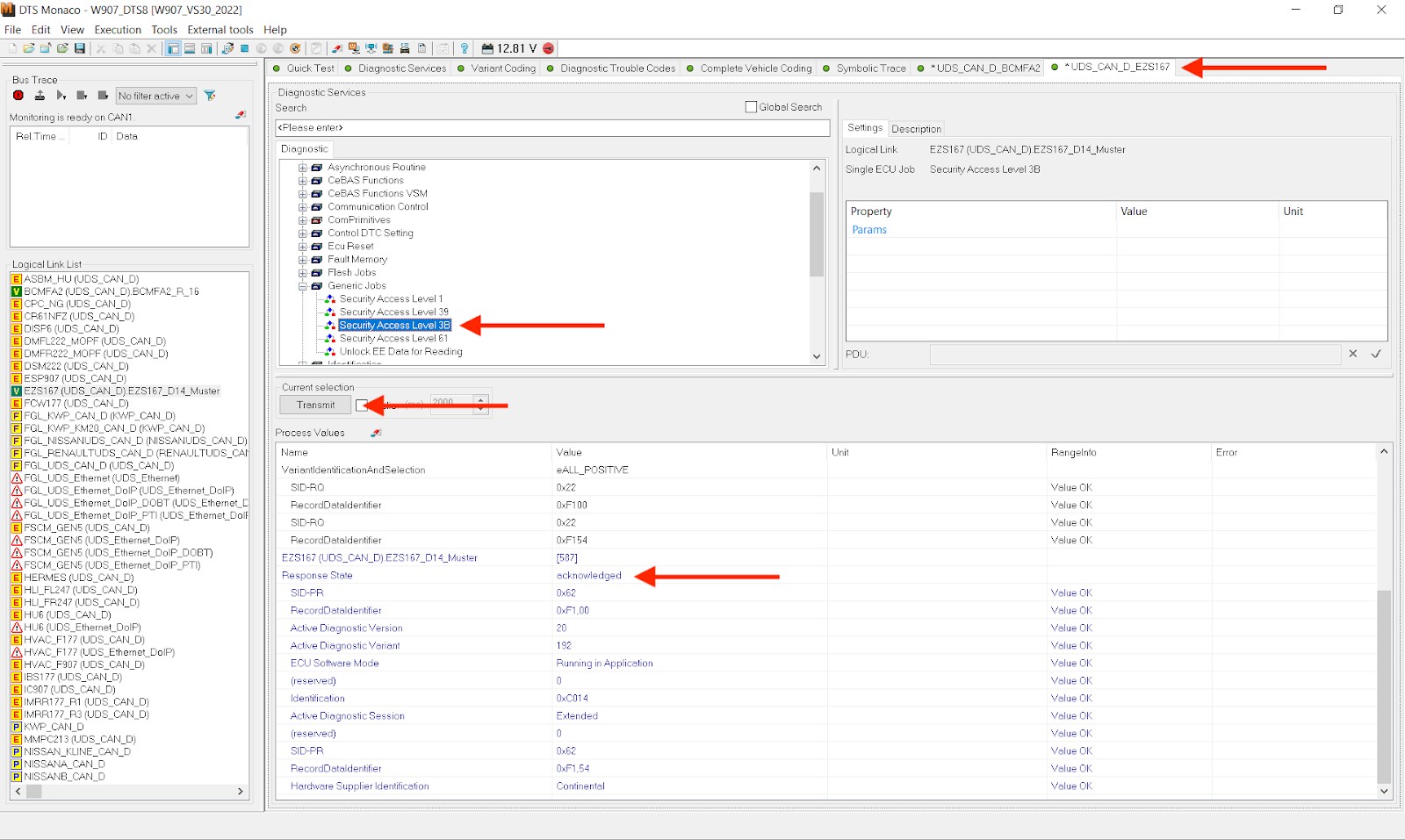 Security Access Level 3B example
Security Access Level 3B example
7. Variant Coding in Detail
Variant coding is a crucial aspect of vehicle customization and repair. It involves modifying the software parameters of an ECU to enable or disable specific features.
7.1. What is Variant Coding?
Variant coding allows you to adapt an ECU’s behavior to match the vehicle’s specific configuration. This can include enabling options that were not originally activated or retrofitting new components.
7.2. Use Cases for Variant Coding
- Feature Activation: Enabling options like navigation, park assist, or ambient lighting.
- Retrofitting: Adapting the ECU to work with newly installed hardware.
- Regional Settings: Adjusting settings to comply with local regulations.
7.3. Step-by-Step Guide to Variant Coding
- Connect to the ECU: Establish a connection to the ECU using DTS Monaco.
- Disable Firewall: Bypass any security restrictions using the appropriate security access level.
- Enter Extended Session: Initiate an extended diagnostic session to unlock coding functions.
- Navigate to Variant Coding: Access the variant coding section within DTS Monaco.
- Modify Parameters: Change the desired parameters to enable or disable features.
- Apply Coding: Save the changes to the ECU.
- Perform Hard Reset: Reset the ECU to apply the new coding.
As highlighted in the original article, after performing variant coding, it’s essential to synchronize the changes to non-volatile memory and perform a hard reset to ensure the new values are permanent.
7.4. Common Variant Coding Options
Here are some popular variant coding options for Mercedes-Benz vehicles:
| Feature | Description | ECU |
|---|---|---|
| Ambient Lighting | Adjust the color and intensity of the interior lighting. | HU6/IC |
| Park Assist | Enable or disable the park assist system. | EZS/IC |
| Navigation | Activate the navigation system if it was not originally enabled. | HU6 |
| Seat Heating | Enable or disable seat heating functionality. | CGW/PSE |
| Automatic High Beams | Activate or deactivate automatic high beam assist. | FLA/SAM |
| Lane Keeping Assist | Enable or disable lane keeping assist feature. | DAS/IC |
| Traffic Sign Recognition | Activate traffic sign recognition display on the instrument cluster. | MRM/IC |
| Apple CarPlay/Android Auto | Enable smartphone integration features. | HU6 |
| Sport Display | Activate sport display in instrument cluster. | IC |
| AMG Menu | Enable AMG specific menu items. | IC/HU6 |
| Balance Fader Menu | Add a fader and balance control to the MBUX audio settings. | HU6 |
8. Tips for a Successful Diagnostic Session
To ensure a smooth and successful diagnostic session with DTS Monaco, consider the following tips:
8.1. Use a Stable Connection
A stable connection between your computer and the vehicle is crucial. Use a high-quality diagnostic interface and ensure that all connections are secure.
8.2. Keep Your Battery Charged
Ensure that the vehicle’s battery is fully charged to prevent interruptions during long diagnostic sessions, especially when flashing or programming ECUs.
8.3. Back Up Your Data
Always back up your ECU data before making any changes. This allows you to restore the original configuration if something goes wrong.
8.4. Follow Instructions Carefully
Pay close attention to the instructions provided by DTS Monaco and any relevant documentation. Incorrect procedures can lead to ECU damage or vehicle malfunction.
8.5. Stay Updated with Latest Software
Keep your DTS Monaco software and diagnostic data files updated to ensure compatibility with the latest vehicle models and ECUs.
8.6. Document Your Steps
Carefully document each step you take during the diagnostic session, including any changes you make to the vehicle’s configuration. This can be helpful for troubleshooting and future reference.
8.7. Understand Your Vehicle
Familiarize yourself with the specific systems and ECUs in your vehicle. Understanding how these components work together can help you diagnose problems more effectively.
8.8. Disable the Firewall
As demonstrated in the original article, disabling the firewall is often necessary to perform advanced functions like variant coding. Make sure you use the correct security access level for your vehicle and ECU.
8.9. Check Response States
Always check the response states after transmitting diagnostic requests. An “acknowledged” response state indicates that the request was successfully processed.
8.10. Perform Hard Resets
After making changes to an ECU, perform a hard reset to ensure that the new settings are applied correctly. This may involve disconnecting the battery or using a diagnostic function to reset the ECU.
9. Common Issues and Troubleshooting
Even with careful preparation, you may encounter issues during a diagnostic session. Here are some common problems and how to troubleshoot them:
9.1. Connection Problems
- Problem: DTS Monaco cannot connect to the vehicle or ECU.
- Solution:
- Check the diagnostic interface and cables.
- Verify that the vehicle’s ignition is on.
- Ensure that the correct drivers are installed for the diagnostic interface.
- Try restarting DTS Monaco and the diagnostic interface.
9.2. Security Access Denied
- Problem: DTS Monaco cannot gain security access to the ECU.
- Solution:
- Verify that you are using the correct security access level.
- Ensure that you have the correct security key or algorithm.
- Try clearing the ECU’s fault memory and retrying the security access request.
- Consult the vehicle’s service manual or a qualified technician for assistance.
9.3. Programming Failures
- Problem: ECU programming fails or is interrupted.
- Solution:
- Ensure that the vehicle’s battery is fully charged.
- Check the diagnostic interface and cables for any issues.
- Verify that you are using the correct firmware file for the ECU.
- Try restarting DTS Monaco and the diagnostic interface.
- If the problem persists, consult a qualified technician for assistance.
9.4. Communication Errors
- Problem: Communication errors occur during a diagnostic session.
- Solution:
- Check the diagnostic interface and cables for any issues.
- Verify that the vehicle’s ignition is on.
- Ensure that the correct communication protocols are selected in DTS Monaco.
- Try restarting DTS Monaco and the diagnostic interface.
- Consult the vehicle’s service manual or a qualified technician for assistance.
9.5. ECU Not Responding
- Problem: The ECU does not respond to diagnostic requests.
- Solution:
- Verify that the ECU is properly powered and grounded.
- Check the vehicle’s wiring harness and connectors for any issues.
- Ensure that the correct communication protocols are selected in DTS Monaco.
- Try restarting DTS Monaco and the diagnostic interface.
- If the problem persists, the ECU may be faulty and require replacement.
10. Examples of Real-World Applications
To further illustrate the practical applications of diagnostic sessions in DTS Monaco, here are a few real-world examples:
10.1. Activating Distronic Plus on a Mercedes-Benz C-Class
Distronic Plus is an advanced driver-assistance system that automatically maintains a safe following distance from the vehicle ahead. If your Mercedes-Benz C-Class is equipped with the necessary hardware but the feature is not activated, you can use DTS Monaco to enable it.
- Connect to the vehicle: Establish a connection to the vehicle using DTS Monaco.
- Access the radar sensor module: Navigate to the radar sensor module using the logical links in DTS Monaco.
- Enter security access: Use the appropriate security access level to bypass any security restrictions.
- Modify variant coding: Change the variant coding parameters to enable Distronic Plus.
- Apply coding: Save the changes to the radar sensor module.
- Perform hard reset: Reset the radar sensor module to apply the new coding.
- Test the system: Verify that Distronic Plus is functioning correctly by testing it in a safe and controlled environment.
10.2. Retrofitting a Backup Camera on a Mercedes-Benz E-Class
If your Mercedes-Benz E-Class does not have a backup camera installed, you can retrofit one and use DTS Monaco to configure the vehicle’s electronic systems to recognize the new camera.
- Install the backup camera: Install the backup camera and connect it to the vehicle’s video input.
- Connect to the vehicle: Establish a connection to the vehicle using DTS Monaco.
- Access the head unit: Navigate to the head unit (HU) using the logical links in DTS Monaco.
- Enter security access: Use the appropriate security access level to bypass any security restrictions.
- Modify variant coding: Change the variant coding parameters to enable the backup camera input.
- Apply coding: Save the changes to the head unit.
- Perform hard reset: Reset the head unit to apply the new coding.
- Test the camera: Verify that the backup camera is functioning correctly by shifting the vehicle into reverse.
10.3. Updating the Software on a Transmission Control Module (TCM) on a Mercedes-Benz S-Class
Keeping the software on your vehicle’s ECUs up to date is essential for optimal performance and reliability. You can use DTS Monaco to update the software on the transmission control module (TCM) of your Mercedes-Benz S-Class.
- Connect to the vehicle: Establish a connection to the vehicle using DTS Monaco.
- Access the TCM: Navigate to the TCM using the logical links in DTS Monaco.
- Enter security access: Use the appropriate security access level to bypass any security restrictions.
- Initiate programming session: Start a programming session to update the TCM software.
- Select the correct firmware: Choose the correct firmware file for your TCM.
- Program the TCM: Follow the on-screen prompts to program the TCM with the new software.
- Verify programming: After programming, verify that the new software is correctly installed.
- Perform hard reset: Reset the TCM to apply the new software.
- Test the transmission: Verify that the transmission is functioning correctly by driving the vehicle.
11. The Future of Diagnostic Sessions
As vehicle technology continues to evolve, diagnostic sessions will become even more sophisticated and essential. Here are some trends to watch for:
11.1. Over-the-Air (OTA) Updates
More and more vehicles are now capable of receiving software updates over the air. This eliminates the need for a physical connection and allows manufacturers to quickly deploy updates to address issues or add new features.
11.2. Artificial Intelligence (AI) in Diagnostics
AI is being used to analyze diagnostic data and provide more accurate and efficient troubleshooting. AI algorithms can identify patterns and anomalies that might be missed by human technicians.
11.3. Cybersecurity Enhancements
With the increasing connectivity of vehicles, cybersecurity is becoming a major concern. Future diagnostic sessions will include enhanced security measures to protect against unauthorized access and hacking.
11.4. Remote Diagnostics
Remote diagnostics allow technicians to diagnose and repair vehicles from a remote location. This can be especially useful for vehicles in remote areas or for complex issues that require specialized expertise.
12. FAQ: Diagnostic Sessions in DTS Monaco
1. What is the best diagnostic tool for Mercedes?
DTS Monaco is one of the most comprehensive diagnostic tools available for Mercedes-Benz vehicles, offering advanced features for ECU programming and variant coding. However, it requires expertise and proper training to use effectively.
2. How do I unlock hidden features on my Mercedes?
You can unlock hidden features on your Mercedes by using DTS Monaco to perform variant coding. This involves connecting to the vehicle’s ECUs, disabling any security restrictions, and modifying the software parameters to enable the desired features.
3. How often should I service my Mercedes?
Mercedes-Benz recommends servicing your vehicle every 10,000 miles or once a year, whichever comes first. Regular servicing helps ensure optimal performance and reliability.
4. What is ECU flashing?
ECU flashing is the process of updating or replacing the software on a vehicle’s electronic control unit (ECU). This can be done to improve performance, fix bugs, or add new features.
5. What is variant coding?
Variant coding is the process of modifying the software parameters of an ECU to enable or disable specific features. This allows you to customize the vehicle’s behavior to match your preferences.
6. What is a security access session?
A security access session is a diagnostic mode used to bypass security restrictions that prevent unauthorized access to sensitive ECU functions.
7. What are common problems during a diagnostic session?
Common problems during a diagnostic session include connection problems, security access denied, programming failures, communication errors, and ECU not responding.
8. How can I prevent issues during a diagnostic session?
You can prevent issues during a diagnostic session by using a stable connection, keeping your battery charged, backing up your data, following instructions carefully, and staying updated with the latest software.
9. What is DTS Monaco used for?
DTS Monaco is used for diagnosing, programming, and customizing Mercedes-Benz vehicles. It allows users to read and clear diagnostic trouble codes (DTCs), perform calibrations, and even reprogram certain modules.
10. Where can I get help with DTS Monaco?
You can get help with DTS Monaco from online forums, technical documentation, and qualified technicians who have experience with the software. MERCEDES-DIAGNOSTIC-TOOL.EDU.VN provides expert support and comprehensive guidance to assist you with your diagnostic needs.
Diagnostic sessions in DTS Monaco are essential for anyone looking to perform in-depth diagnostics, programming, and customization on Mercedes-Benz vehicles. By understanding the different types of sessions and following best practices, you can ensure a smooth and successful diagnostic experience.
Unlock the full potential of your Mercedes-Benz with MERCEDES-DIAGNOSTIC-TOOL.EDU.VN. Contact us today via Whatsapp at +1 (641) 206-8880 or visit our website at MERCEDES-DIAGNOSTIC-TOOL.EDU.VN for expert guidance, comprehensive diagnostic tools, and specialized services. Our team of experts is ready to assist you with all your diagnostic and customization needs. Visit us at 789 Oak Avenue, Miami, FL 33101, United States.