Offline SCN coding with DTS Monaco addresses the challenges workshops face with newer Mercedes-Benz models. At MERCEDES-DIAGNOSTIC-TOOL.EDU.VN, we provide insights and solutions for coding new vehicles like the W223 and W206 using DTS Monaco. By understanding the capabilities and limitations of DTS Monaco 9.02, technicians can efficiently manage vehicle modifications. This article offers comprehensive guidance and helps ensure your diagnostic procedures are up to date. Discover the latest in diagnostic tools, coding software, and offline capabilities.
Contents
- 1. What Is DTS Monaco and Why Is It Important for Offline SCN Coding?
- 1.1 Key Features of DTS Monaco
- 1.2 Why Is Offline SCN Coding Necessary?
- 1.3 Understanding SCN Coding
- 2. What Tools Do I Need for Offline SCN Coding With DTS Monaco?
- 2.1 Hardware Requirements
- 2.2 Software Requirements
- 2.3 Additional Tools and Software
- 2.4 Comparison Table of Diagnostic Interfaces
- 2.5 Setting Up Your Workstation
- 3. How to Install and Configure DTS Monaco 9.02 for Offline Coding?
- 3.1 Downloading DTS Monaco 9.02
- 3.2 Installation Process
- 3.3 Configuring DTS Monaco 9.02
- 3.4 Troubleshooting Installation Issues
- 3.5 Best Practices
- 4. Step-by-Step Guide to Performing Offline SCN Coding With DTS Monaco
- 4.1 Prerequisites
- 4.2 Step-by-Step Instructions
- 4.3 Example: Coding the Rear SAM Module on a W223
- 4.4 Common Issues and Troubleshooting
- 5. What Are the Limitations of Offline SCN Coding and How to Overcome Them?
- 5.1 Limitations of Offline SCN Coding
- 5.2 How to Overcome These Limitations
- 5.3 Addressing Specific Scenarios
- 6. Real-World Examples of Offline SCN Coding With DTS Monaco
- 6.1 Example 1: Coding a Replacement Instrument Cluster
- 6.2 Example 2: Coding a Rear SAM Module on a W223
- 6.3 Example 3: Enabling Additional Features on a W206
- 6.4 Example 4: Troubleshooting and Repairing a W213
- 7. How Does DTS Monaco 9.02 Compare to Other Diagnostic Tools?
- 7.1 DTS Monaco 9.02 vs. Xentry/DAS
- 7.2 DTS Monaco 9.02 vs. Vediamo
- 7.3 Key Considerations When Choosing a Diagnostic Tool
- 8. Tips and Best Practices for Successful Offline SCN Coding
- 8.1 Pre-Coding Checklist
- 8.2 During Coding
- 8.3 Post-Coding Verification
- 8.4 Advanced Tips
- 8.5 Common Mistakes to Avoid
1. What Is DTS Monaco and Why Is It Important for Offline SCN Coding?
DTS Monaco, short for Diagnostic Tool Set Monaco, is a sophisticated software used for diagnostics, coding, and flashing of electronic control units (ECUs) in Mercedes-Benz vehicles. For offline SCN coding, DTS Monaco is essential because it allows technicians to perform coding tasks without an active online connection to the Mercedes-Benz central server. This capability is particularly crucial when online SCN access is restricted or unavailable.
1.1 Key Features of DTS Monaco
- Offline Coding: Enables coding of ECUs without needing an active internet connection.
- ECU Flashing: Supports flashing or reprogramming of ECU software.
- Diagnostics: Facilitates comprehensive vehicle diagnostics and troubleshooting.
- DoIP Protocol Support: Compatible with the Diagnostic over Internet Protocol (DoIP), necessary for newer Mercedes-Benz models.
- Automation: Offers automated sequences for faster and more reliable coding procedures.
1.2 Why Is Offline SCN Coding Necessary?
Offline SCN coding becomes essential when:
- Online Access Is Unavailable: Workshops might not always have reliable access to the Mercedes-Benz online server due to subscription issues or technical problems.
- Newer Models: Newer Mercedes-Benz models like the W223 and W206 require DoIP protocol, which is better supported by newer software versions like DTS Monaco 9.02.
- Customization: Allows for customization and retrofitting of vehicle features, such as enabling additional options or modifying existing settings.
- Security Concerns: Reduces the risk of online vulnerabilities and unauthorized access during coding procedures.
1.3 Understanding SCN Coding
SCN (Software Calibration Number) coding is a process of matching the software in an ECU to the specific vehicle configuration. It ensures that the ECU operates correctly with other vehicle systems. Offline SCN coding with DTS Monaco involves using pre-calculated SCN codes or generating them locally, rather than retrieving them from the online server.
2. What Tools Do I Need for Offline SCN Coding With DTS Monaco?
To effectively perform offline SCN coding with DTS Monaco, you need specific hardware and software components. The right tools ensure compatibility, reliability, and accuracy in the coding process.
2.1 Hardware Requirements
- Diagnostic Interface:
- Mercedes-Benz Star C4/C5/C6: These are official Mercedes-Benz diagnostic interfaces that offer complete compatibility and functionality. The MB Star C6 is particularly recommended for newer vehicles supporting DoIP.
- Enet Cable (for DoIP): An Ethernet to OBD2 cable is essential for vehicles using the Diagnostic over Internet Protocol (DoIP), such as the W223 and W206 models.
- Laptop/PC:
- Operating System: Windows 10 or Windows 11 (64-bit) is generally recommended for optimal performance and compatibility.
- Processor: Intel Core i5 or better.
- RAM: At least 8 GB, but 16 GB is preferable for running multiple diagnostic applications.
- Storage: SSD with at least 256 GB of free space for software and data.
2.2 Software Requirements
- DTS Monaco Software:
- Version 9.02 or later: Essential for coding newer Mercedes-Benz models.
- License: A valid license for DTS Monaco, which may require registration or subscription.
- Xentry/DAS:
- Mercedes-Benz Diagnostic Software: Xentry or DAS (Diagnostic Assistance System) might be required for certain diagnostic and pre-coding procedures.
- ZenZefi Certificates:
- Activation Certificates: ZenZefi certificates are crucial for enabling full functionality of DTS Monaco, particularly for offline coding.
2.3 Additional Tools and Software
- Vediamo:
- Engineering Software: Vediamo can be used in conjunction with DTS Monaco for advanced coding and modifications.
- EPC/WIS:
- Electronic Parts Catalog (EPC) and Workshop Information System (WIS): These provide essential information for vehicle-specific configurations, wiring diagrams, and repair procedures.
- Battery Support Unit:
- Voltage Stabilizer: Ensures a stable voltage supply during coding, preventing interruptions that could damage the ECU.
2.4 Comparison Table of Diagnostic Interfaces
| Feature | MB Star C4/C5 | MB Star C6 | Enet Cable |
|---|---|---|---|
| Compatibility | Older to Mid-Range Mercedes-Benz Models | Newer Mercedes-Benz Models (DoIP Support) | Newer Mercedes-Benz Models (DoIP Support) |
| Connection Type | OBD2, Serial | OBD2, Ethernet | Ethernet to OBD2 |
| Functionality | Full Diagnostics, Coding, Flashing | Full Diagnostics, Coding, Flashing | Coding, Flashing |
| Recommended Use | General Workshop | Specialized in Newer Models | Specific for DoIP-Enabled Vehicles |
| Cost | Moderate | High | Low |
| Ease of Use | Familiar Interface for Mercedes-Benz Technicians | Updated Interface, Requires Some Learning | Simple Connection, Requires Software Setup |
| Reliability | High | High | Moderate |
2.5 Setting Up Your Workstation
- Install Software: Install DTS Monaco 9.02, Xentry/DAS, and any other required software on your laptop.
- Activate ZenZefi Certificates: Follow the instructions to activate the ZenZefi certificates for DTS Monaco.
- Connect Hardware: Connect the diagnostic interface (MB Star C6 or Enet cable) to your laptop and the vehicle’s OBD2 port.
- Verify Connection: Ensure that the diagnostic interface is recognized by your laptop and that you can establish a connection with the vehicle.
- Battery Support: Connect a battery support unit to maintain stable voltage during coding.
3. How to Install and Configure DTS Monaco 9.02 for Offline Coding?
Installing and configuring DTS Monaco 9.02 correctly is crucial for successful offline SCN coding. Follow these steps to ensure your software is properly set up and ready to use.
3.1 Downloading DTS Monaco 9.02
- Obtain the Software: Acquire the DTS Monaco 9.02 software from a trusted source. Ensure the source is reputable to avoid corrupted or malicious software.
- Verify the File: Check the integrity of the downloaded file using a checksum or hash verification tool.
- Extract the Files: Extract the contents of the downloaded archive (ZIP, RAR, etc.) to a designated folder on your computer.
3.2 Installation Process
- Run the Installer: Locate the setup or installation file (usually named “setup.exe” or “install.exe”) in the extracted folder and run it as an administrator.
- Follow the On-Screen Instructions:
- Accept the license agreement.
- Choose the installation directory. It’s recommended to use the default location unless you have specific reasons to change it.
- Select the components you want to install. At a minimum, ensure that the core DTS Monaco application is selected.
- Install Device Drivers: The installer may prompt you to install device drivers for your diagnostic interface (e.g., MB Star C4/C6). Follow the prompts to install these drivers.
- Complete Installation: Once the installation is complete, restart your computer if prompted.
3.3 Configuring DTS Monaco 9.02
- Launch DTS Monaco: Open the DTS Monaco application from the Start menu or desktop shortcut.
- Configure Interface:
- Go to the “Options” or “Settings” menu.
- Select “Interface Configuration” or a similar option.
- Choose your diagnostic interface (e.g., “MB Star C6,” “Enet Cable”) from the list.
- Configure the communication settings, such as the IP address and port number if using an Enet cable.
- Import Project Files:
- DTS Monaco uses project files (often with a “.smr-d” extension) that contain vehicle-specific data and coding parameters.
- Import the appropriate project file for the vehicle you are working on. This can usually be done through the “File” > “Import” menu.
- Activate ZenZefi Certificates:
- Activating ZenZefi certificates is essential for unlocking the full functionality of DTS Monaco for offline coding.
- Follow the instructions provided by your certificate vendor to install and activate the certificates. This usually involves importing a certificate file or entering a license key.
- Verify that the certificates are active by checking the license status in the “Help” or “About” menu.
- Test Connection:
- Connect your diagnostic interface to the vehicle.
- In DTS Monaco, attempt to connect to an ECU. This will verify that the software is correctly configured and can communicate with the vehicle.
- Configure Security Settings:
- Adjust security settings to match the requirements of the vehicle and the coding tasks you will be performing.
- This may involve setting access levels or configuring security protocols.
3.4 Troubleshooting Installation Issues
- Driver Problems: If you encounter issues with device drivers, try reinstalling them or updating them from the device manager.
- Communication Errors: Check your interface configuration and ensure that the correct IP address and port number are set. Also, verify that the diagnostic interface is properly connected to the vehicle and your computer.
- Certificate Issues: If your ZenZefi certificates are not activating, double-check the installation instructions and ensure that you have a valid license. Contact your certificate vendor for support if needed.
- Software Conflicts: Disable any antivirus or firewall software that may be interfering with the installation or operation of DTS Monaco.
3.5 Best Practices
- Use a Dedicated Laptop: It’s best to use a dedicated laptop for diagnostic and coding tasks to avoid software conflicts and performance issues.
- Keep Software Updated: Regularly update DTS Monaco and your diagnostic interface drivers to ensure compatibility and access to the latest features.
- Back Up Your Data: Regularly back up your DTS Monaco project files and configuration settings to avoid data loss.
- Follow Instructions Carefully: Always follow the instructions provided by the software vendor and certificate provider to avoid errors during installation and configuration.
4. Step-by-Step Guide to Performing Offline SCN Coding With DTS Monaco
Performing offline SCN coding with DTS Monaco requires a detailed, step-by-step approach to ensure accuracy and prevent errors. Here’s a comprehensive guide to help you through the process.
4.1 Prerequisites
- Hardware Setup:
- Connect the MB Star C6 or Enet cable to your laptop.
- Connect the diagnostic interface to the OBD2 port of the Mercedes-Benz vehicle.
- Ensure a stable power supply using a battery support unit.
- Software Setup:
- Install DTS Monaco 9.02 or later.
- Activate ZenZefi certificates for full functionality.
- Import the appropriate project file (.smr-d) for the vehicle model and ECU you intend to code.
- Vehicle Information:
- Gather all necessary vehicle information, including the VIN (Vehicle Identification Number) and any relevant documentation.
4.2 Step-by-Step Instructions
- Launch DTS Monaco:
- Open the DTS Monaco software on your laptop.
- Wait for the software to load completely.
- Select the Project File:
- Go to “File” > “Workspace” > “Open Workspace.”
- Browse to the location where you saved the project file (.smr-d) and select it.
- Click “Open” to load the project.
- Connect to the ECU:
- In the DTS Monaco interface, select the ECU you want to code from the list of available ECUs.
- Click the “Connect” button to establish a connection with the ECU.
- Verify that the connection is successful by checking the connection status in the software.
- Read ECU Data:
- Once connected, read the current configuration data from the ECU.
- Go to “ECU” > “Read Data” or a similar option.
- Save the original configuration data as a backup in case you need to revert to the original settings.
- Perform Offline SCN Coding:
- Navigate to the coding section in DTS Monaco. This may be labeled as “Coding,” “SCN Coding,” or a similar term.
- Select “Offline Coding” or “Manual Coding” option.
- Enter the SCN code manually.
- Verify the SCN code to ensure it is correct for the specific ECU and vehicle configuration.
- Write the New Configuration:
- After entering the SCN code, write the new configuration to the ECU.
- Click the “Write” or “Code” button to start the coding process.
- Monitor the progress of the coding process in the software.
- Do not interrupt the coding process.
- Verify the Coding:
- After the coding process is complete, verify that the new configuration has been successfully written to the ECU.
- Read the ECU data again and compare it to the original data and the new SCN code.
- Check for any error messages or warnings in the software.
- Test the Functionality:
- Test the functionality of the coded ECU to ensure that it is working correctly.
- Start the vehicle and check for any error codes or warning lights.
- Test the specific functions that are controlled by the coded ECU.
- Clear Diagnostic Trouble Codes (DTCs):
- After coding, clear any diagnostic trouble codes (DTCs) that may have been generated during the coding process.
- Use the diagnostic functions in DTS Monaco to read and clear DTCs.
- Disconnect and Finalize:
- Once you have verified that the coding is successful and the ECU is functioning correctly, disconnect from the ECU.
- Close the DTS Monaco software.
- Disconnect the diagnostic interface from the vehicle and your laptop.
4.3 Example: Coding the Rear SAM Module on a W223
- Connect: Connect to the Rear SAM (Signal Acquisition and Actuation Module) using DTS Monaco.
- Read Data: Read and back up the original configuration data from the Rear SAM.
- Enter SCN Code: Manually enter the correct SCN code for the Rear SAM based on the vehicle’s specifications.
- Write Code: Write the new SCN code to the Rear SAM.
- Verify: Verify that the new code has been successfully written and that the Rear SAM is functioning correctly.
- Test: Test all the functions controlled by the Rear SAM, such as the rear lights, trunk operation, and other related systems.
4.4 Common Issues and Troubleshooting
- Connection Problems:
- Issue: Unable to connect to the ECU.
- Solution: Check the diagnostic interface connection, verify the interface configuration in DTS Monaco, and ensure the vehicle’s ignition is on.
- Coding Errors:
- Issue: Coding process fails with an error message.
- Solution: Double-check the SCN code, ensure the correct project file is loaded, and verify the voltage supply to the vehicle.
- Functionality Issues:
- Issue: Coded ECU is not functioning correctly.
- Solution: Re-verify the SCN code, check for any DTCs, and re-code the ECU if necessary.
- Software Problems:
- Issue: DTS Monaco is not responding or crashing.
- Solution: Restart the software, reinstall DTS Monaco if necessary, and check for software updates.
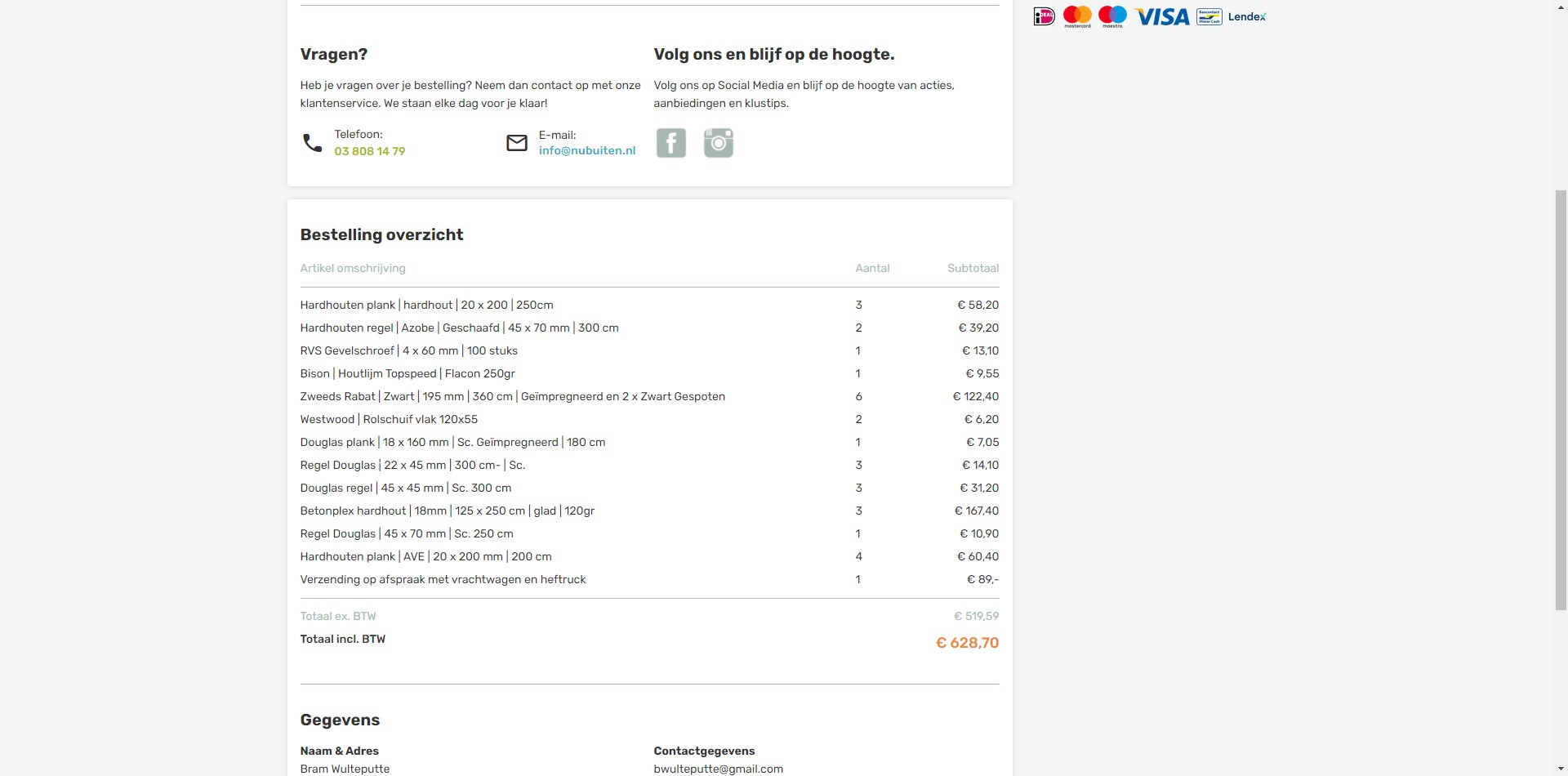 Enet Cable for DoIP Diagnostics
Enet Cable for DoIP Diagnostics
5. What Are the Limitations of Offline SCN Coding and How to Overcome Them?
Offline SCN coding with DTS Monaco offers significant advantages, but it also has limitations. Understanding these limitations and knowing how to address them is crucial for effective vehicle diagnostics and repair.
5.1 Limitations of Offline SCN Coding
- Limited to Non-Anti-Theft Modules:
- Issue: Offline coding is primarily suitable for non-anti-theft modules such as air conditioning, instrument cluster, and door control modules.
- Reason: Anti-theft modules like the Engine Control Unit (ECU), Transmission Control Unit (TCU), and Electronic Ignition Switch (EIS/EZS) require online SCN coding for security reasons.
- Dependency on Correct SCN Codes:
- Issue: Offline coding relies on having the correct SCN codes for the specific vehicle configuration.
- Reason: Incorrect SCN codes can lead to malfunctions, system errors, or even damage to the ECU.
- Software and Certificate Requirements:
- Issue: Requires specific software versions (e.g., DTS Monaco 9.02) and valid ZenZefi certificates.
- Reason: Without the correct software and certificates, offline coding functionality is limited or unavailable.
- Potential for Errors:
- Issue: Manual entry of SCN codes can lead to errors, especially if the codes are long and complex.
- Reason: Human error can result in incorrect coding and subsequent system malfunctions.
- Lack of Real-Time Updates:
- Issue: Offline coding does not benefit from real-time updates or the latest software versions from the manufacturer.
- Reason: Offline coding uses static data, which may not include the most recent bug fixes or improvements.
- Compatibility Issues:
- Issue: May encounter compatibility issues with certain vehicle models or ECU versions.
- Reason: Offline coding methods may not be fully tested or validated for all vehicle configurations.
5.2 How to Overcome These Limitations
- For Anti-Theft Modules, Use Online Coding:
- Solution: When coding anti-theft modules, always use online SCN coding through the official Mercedes-Benz diagnostic platform (Xentry).
- Benefit: Ensures the highest level of security and compatibility for critical vehicle systems.
- Verify SCN Codes:
- Solution: Before performing offline coding, double-check the SCN codes against the vehicle’s VIN and configuration data.
- Tools: Use Mercedes-Benz Electronic Parts Catalog (EPC) or Workshop Information System (WIS) to verify SCN codes.
- Keep Software and Certificates Updated:
- Solution: Regularly update your DTS Monaco software and renew your ZenZefi certificates.
- Benefit: Ensures access to the latest features, bug fixes, and compatibility updates.
- Use Code Verification Tools:
- Solution: Utilize SCN code verification tools or databases to validate the accuracy of the codes before writing them to the ECU.
- Benefit: Reduces the risk of errors and ensures the codes are appropriate for the vehicle.
- Stay Informed About Updates:
- Solution: Stay informed about the latest software updates and technical service bulletins (TSBs) from Mercedes-Benz.
- Benefit: Helps you understand any changes or updates that may affect offline coding procedures.
- Proper Training and Knowledge:
- Solution: Ensure that technicians performing offline coding are properly trained and have a thorough understanding of the process.
- Benefit: Reduces the risk of errors and ensures that coding is performed correctly.
5.3 Addressing Specific Scenarios
- Scenario 1: Coding a non-anti-theft module on a W223 model.
- Limitation: Potential compatibility issues with older software versions.
- Solution: Use DTS Monaco 9.02 or later with valid ZenZefi certificates and verify the SCN code against the vehicle’s VIN.
- Scenario 2: Replacing a faulty ECU that requires SCN coding.
- Limitation: Difficulty coding anti-theft ECUs offline.
- Solution: Use online SCN coding for anti-theft ECUs and offline coding for non-anti-theft ECUs.
- Scenario 3: Customizing vehicle features through coding.
- Limitation: Risk of introducing errors or compatibility issues.
- Solution: Verify the compatibility of the customization with the vehicle’s configuration and use code verification tools.
6. Real-World Examples of Offline SCN Coding With DTS Monaco
To illustrate the practical application of offline SCN coding with DTS Monaco, let’s explore some real-world examples where this technique proves invaluable.
6.1 Example 1: Coding a Replacement Instrument Cluster
- Scenario: A Mercedes-Benz W205 has a faulty instrument cluster that needs replacement. The new cluster must be coded to match the vehicle’s specifications.
- Process:
- Preparation: Connect the MB Star C6 to the vehicle and laptop. Launch DTS Monaco 9.02 and load the appropriate project file for the W205.
- Read Original Data: Read the original configuration data from the old instrument cluster and save it as a backup.
- Install New Cluster: Install the new instrument cluster in the vehicle.
- Offline Coding:
- Connect to the new instrument cluster using DTS Monaco.
- Enter the correct SCN code for the instrument cluster, verified against the vehicle’s VIN.
- Write the new configuration to the instrument cluster.
- Verification: Verify that the new instrument cluster is functioning correctly, displaying the correct mileage, and communicating with other vehicle systems.
- Clear DTCs: Clear any diagnostic trouble codes (DTCs) generated during the coding process.
- Benefits: The technician can quickly code the replacement instrument cluster without needing an online connection, reducing downtime and ensuring the vehicle functions correctly.
6.2 Example 2: Coding a Rear SAM Module on a W223
- Scenario: A Mercedes-Benz W223 requires a new Rear SAM (Signal Acquisition and Actuation Module) due to a malfunction.
- Process:
- Preparation: Connect the Enet cable to the vehicle and laptop. Launch DTS Monaco 9.02 with ZenZefi certificates.
- Read Original Data: Read and back up the configuration data from the original Rear SAM.
- Install New SAM: Install the new Rear SAM in the vehicle.
- Offline Coding:
- Connect to the new Rear SAM using DTS Monaco.
- Enter the appropriate SCN code for the Rear SAM.
- Write the code to the Rear SAM.
- Verification: Verify that all functions controlled by the Rear SAM, such as the lights, trunk operation, and other systems, are working correctly.
- Clear DTCs: Clear any diagnostic trouble codes (DTCs).
- Benefits: The new Rear SAM is properly integrated with the vehicle, ensuring all rear-end functions operate as intended.
6.3 Example 3: Enabling Additional Features on a W206
- Scenario: A customer wants to enable additional features on their Mercedes-Benz W206, such as enhanced ambient lighting or additional driving modes.
- Process:
- Preparation: Connect the Enet cable to the vehicle and laptop. Launch DTS Monaco 9.02 and load the project file.
- ECU Selection: Identify the specific ECU that controls the desired features (e.g., Central Gateway, Front SAM).
- Offline Coding:
- Connect to the selected ECU.
- Modify the coding parameters to enable the desired features.
- Write the new configuration to the ECU.
- Verification: Verify that the new features are functioning correctly.
- Testing: Test all related systems to ensure compatibility and proper operation.
- Benefits: The customer gets the desired features enabled on their vehicle without needing to visit a dealership or rely on an online connection.
6.4 Example 4: Troubleshooting and Repairing a W213
- Scenario: A Mercedes-Benz W213 has an issue with its air conditioning system, and the technician needs to diagnose and repair the problem.
- Process:
- Preparation: Connect the MB Star C4 to the vehicle and laptop. Launch DTS Monaco 9.02.
- Diagnostic Scan: Perform a diagnostic scan to identify any diagnostic trouble codes (DTCs) related to the air conditioning system.
- ECU Connection: Connect to the relevant ECU (e.g., Air Conditioning Control Module).
- Data Analysis: Analyze the data from the ECU to identify the root cause of the problem.
- Offline Coding (if needed): If the repair requires coding (e.g., after replacing a component), perform offline SCN coding as needed.
- Verification: Verify that the air conditioning system is functioning correctly after the repair.
- Clear DTCs: Clear any remaining DTCs.
- Benefits: DTS Monaco helps diagnose and resolve the issue efficiently, minimizing downtime and ensuring the customer’s comfort.
7. How Does DTS Monaco 9.02 Compare to Other Diagnostic Tools?
DTS Monaco 9.02 is a powerful tool, but understanding how it compares to other diagnostic solutions is crucial for making informed decisions about your diagnostic toolkit.
7.1 DTS Monaco 9.02 vs. Xentry/DAS
- Xentry/DAS:
- Official Mercedes-Benz Diagnostic Software: Xentry (the newer version) and DAS (the older version) are the official diagnostic tools used by Mercedes-Benz dealerships.
- Online SCN Coding: Primarily designed for online SCN coding, requiring a connection to the Mercedes-Benz central server.
- Comprehensive Diagnostics: Offers comprehensive diagnostic capabilities, including fault code reading, live data analysis, and guided troubleshooting.
- User Interface: User-friendly interface, specifically designed for Mercedes-Benz vehicles.
- DTS Monaco 9.02:
- Engineering Tool: An engineering tool used for advanced diagnostics, coding, and flashing of ECUs.
- Offline SCN Coding: Supports offline SCN coding, allowing coding without an online connection.
- Flexibility: Offers greater flexibility and customization options compared to Xentry/DAS.
- User Interface: More complex interface, requiring advanced technical knowledge.
Comparison Table:
| Feature | Xentry/DAS | DTS Monaco 9.02 |
|---|---|---|
| Primary Use | Official Diagnostics, Online SCN Coding | Advanced Diagnostics, Offline SCN Coding |
| Online/Offline Coding | Primarily Online | Primarily Offline |
| User Interface | User-Friendly | Complex |
| Complexity | Lower | Higher |
| Customization | Limited | Extensive |
| Target User | Dealership Technicians | Advanced Technicians, Engineers |
| Cost | Higher (Subscription-Based) | Moderate (One-Time Purchase) |
| Ease of Use | Easier | More Difficult |
| Recommended For | Standard Diagnostics and Repair | Advanced Coding, Customization, Offline Work |
7.2 DTS Monaco 9.02 vs. Vediamo
- Vediamo:
- Engineering Software: Vediamo is another engineering software used for advanced diagnostics, coding, and flashing of ECUs.
- Direct ECU Access: Allows direct access to ECU parameters and settings.
- Automation: Supports automated coding sequences and routines.
- Complexity: Highly complex interface, requiring extensive technical knowledge.
- DTS Monaco 9.02:
- User Interface: More user-friendly interface compared to Vediamo.
- Project-Based: Organized around project files, making it easier to manage vehicle-specific data.
- DoIP Support: Strong support for DoIP protocol, necessary for newer Mercedes-Benz models.
Comparison Table:
| Feature | Vediamo | DTS Monaco 9.02 |
|---|---|---|
| Primary Use | Advanced Coding, ECU Flashing | Advanced Diagnostics, Offline SCN Coding |
| User Interface | Highly Complex | Complex |
| Complexity | Very High | Higher |
| Automation | Strong | Moderate |
| DoIP Support | Limited | Strong |
| Target User | Expert Engineers | Advanced Technicians, Engineers |
| Cost | Moderate | Moderate |
| Ease of Use | Very Difficult | More Difficult |
| Recommended For | Deep ECU Modification, Research & Development | Advanced Coding, Customization, Offline Work |
7.3 Key Considerations When Choosing a Diagnostic Tool
- Your Skill Level:
- If you are a beginner or intermediate technician, Xentry/DAS may be more suitable due to its user-friendly interface and guided diagnostics.
- If you are an advanced technician or engineer, DTS Monaco 9.02 or Vediamo may be more appropriate due to their advanced features and flexibility.
- Your Budget:
- Xentry/DAS typically requires a subscription, which can be expensive.
- DTS Monaco 9.02 and Vediamo are usually one-time purchases, but may require additional costs for updates and support.
- Your Specific Needs:
- If you primarily need to perform standard diagnostics and online SCN coding, Xentry/DAS is the best choice.
- If you need to perform advanced diagnostics, offline SCN coding, or customize vehicle features, DTS Monaco 9.02 or Vediamo are better options.
- Vehicle Compatibility:
- Ensure that the diagnostic tool you choose is compatible with the Mercedes-Benz models you will be working on.
- DTS Monaco 9.02 is particularly strong for newer models with DoIP protocol.
8. Tips and Best Practices for Successful Offline SCN Coding
To ensure successful and reliable offline SCN coding with DTS Monaco, follow these essential tips and best practices.
8.1 Pre-Coding Checklist
- Verify Vehicle Information:
- Double-check the Vehicle Identification Number (VIN) to ensure you are using the correct data.
- Confirm the vehicle’s model year, engine type, and installed options.
- Software and Hardware Readiness:
- Ensure DTS Monaco 9.02 or later is installed correctly.
- Verify that ZenZefi certificates are active and valid.
- Check that the diagnostic interface (MB Star C6 or Enet cable) is properly connected and recognized by your computer.
- Battery Support:
- Connect a battery support unit to maintain a stable voltage supply during coding. Voltage fluctuations can cause errors or damage the ECU.
- Backup Original Data:
- Read and save the original configuration data from the ECU as a backup. This allows you to revert to the original settings if something goes wrong.
- Project File Selection:
- Load the correct project file (.smr-d) for the specific vehicle model and ECU you intend to code.
8.2 During Coding
- Stable Connection:
- Ensure a stable connection between the diagnostic interface, your computer, and the vehicle. Avoid any movement or disturbances that could interrupt the connection.
- Correct SCN Code Entry:
- Manually enter the SCN code carefully and double-check for errors. Use a reliable source (e.g., Mercedes-Benz EPC or WIS) to verify the code.
- Monitor Progress:
- Monitor the coding process in DTS Monaco. Pay attention to any error messages or warnings.
- Avoid Interruptions:
- Do not interrupt the coding process. Avoid using other applications on your computer or performing any actions that could interfere with the coding process.
8.3 Post-Coding Verification
- Verify Coding Success:
- After coding, verify that the new configuration has been successfully written to the ECU. Read the ECU data again and compare it to the original data and the new SCN code.
- Test Functionality:
- Test the functionality of the coded ECU to ensure that it is working correctly. Start the vehicle and check for any error codes or warning lights.
- Clear DTCs:
- Clear any diagnostic trouble codes (DTCs) that may have been generated during the coding process.
- Documentation:
- Document the coding process, including the date, vehicle information, SCN code used, and any issues encountered.
8.4 Advanced Tips
- Use a Dedicated Laptop:
- Use a dedicated laptop for diagnostic and coding tasks to avoid software conflicts and performance issues.
- Keep Software Updated:
- Regularly update DTS Monaco and your diagnostic interface drivers to ensure compatibility and access to the latest features.
- Join Online Communities:
- Join online forums and communities related to Mercedes-Benz diagnostics and coding. This can provide valuable insights, tips, and support.
- Seek Professional Training:
- Consider attending professional training courses to enhance your knowledge and skills in Mercedes-Benz diagnostics and coding.
8.5 Common Mistakes to Avoid
- Using Incorrect SCN Codes:
- Using the wrong SCN code can lead to malfunctions or damage to the ECU. Always verify the code against the vehicle’s VIN.
- Interrupting the Coding Process:
- Interrupting the coding process can cause incomplete coding or damage to the ECU.
- Ignoring Error Messages:
- Ignoring error messages can lead to unresolved issues or further complications.
- Neglecting Battery Support:
- Failing to use a battery support unit can cause voltage fluctuations that interrupt the coding process.
- Skipping Backup:
- Skipping the backup of original data can make it difficult to recover from errors.
By following these tips and best practices, you can increase the likelihood of successful and reliable offline SCN