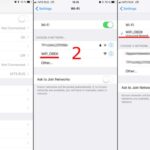OBD2 with C# offers powerful vehicle diagnostic capabilities, and at MERCEDES-DIAGNOSTIC-TOOL.EDU.VN, we provide the resources and expertise you need to harness this technology effectively. By integrating OBD2 data into your C# applications, you can create custom diagnostic tools, monitor vehicle performance, and even develop innovative automotive solutions. If you’re keen on leveraging vehicle diagnostics with C#, consider exploring options such as ELM327 interfaces, custom front-end development, and real-time data analysis.
Contents
- 1. What is OBD2 and Why is it Important for Vehicle Diagnostics?
- 1.1 How Does OBD2 Work?
- 1.2 What Data Can I Access Through OBD2?
- 1.3 What are OBD2 PID Codes?
- 1.3.1 Common OBD2 PID Codes:
- 1.4 Where Can I Find More Information About OBD2 PID Codes?
- 2. What is C# and Why Use it for OBD2 Applications?
- 2.1 Benefits of Using C# for OBD2 Applications
- 2.2 What are the Prerequisites for Using C# with OBD2?
- 2.3 Basic C# Concepts for OBD2 Programming
- 3. How Can I Set Up My C# Environment for OBD2 Communication?
- 3.1 Installing .NET SDK and Visual Studio
- 3.2 Creating a New C# Project in Visual Studio
- 3.3 Setting Up Serial Communication with the OBD2 Adapter
- 3.4 Finding the Correct COM Port for Your OBD2 Adapter
- 3.5 Testing the Connection with AT Commands
- 4. What are the Essential AT Commands for OBD2 Communication?
- 4.1 Basic AT Commands Explained
- 4.2 How to Initialize the OBD2 Adapter Using AT Commands
- 4.3 Troubleshooting Common AT Command Issues
- 5. How to Request and Interpret OBD2 Data with C#
- 5.1 Sending PID Requests to the OBD2 Adapter
- 5.2 Receiving and Parsing OBD2 Responses
- 5.3 Converting Raw OBD2 Data to Meaningful Values
- 5.3.1 Examples of Data Conversion
- 6. How Can I Build a Simple OBD2 Dashboard with C#?
- 6.1 Creating a Windows Forms Application for OBD2 Data
- 6.2 Displaying Real-Time Data on the Dashboard
- 6.3 Adding Visual Elements Like Gauges and Charts
- 7. What Are Some Advanced Techniques for OBD2 and C# Integration?
- 7.1 Implementing Multi-Threading for Real-Time Data Acquisition
- 7.2 Logging OBD2 Data to a File or Database
- 7.3 Working with Custom PIDs and Manufacturer-Specific Data
- 8. How Can I Troubleshoot Common OBD2 Communication Issues in C#?
- 8.1 Diagnosing Connection Problems
- 8.2 Handling Data Corruption and Error Responses
- 8.3 Addressing Protocol Incompatibilities
- 9. What are Some Real-World Applications of OBD2 with C#?
- 9.1 Creating Custom Vehicle Diagnostic Tools
- 9.2 Developing Performance Monitoring Systems
- 9.3 Using OBD2 Data for Automotive Research and Development
- 10. How Can MERCEDES-DIAGNOSTIC-TOOL.EDU.VN Help You?
- 10.1 Expert Advice on OBD2 and C# Integration
- 10.2 Custom Software Development Services
- 10.3 Training and Educational Resources
- Frequently Asked Questions (FAQ)
- What is the best OBD2 adapter to use with C#?
- How do I find the correct COM port for my OBD2 adapter?
- What is the baud rate for OBD2 communication?
- How do I send AT commands to the OBD2 adapter in C#?
- How do I parse the OBD2 responses in C#?
- How do I convert the raw OBD2 data to meaningful values?
- Can I use C# to read and clear diagnostic trouble codes (DTCs)?
- How do I implement multi-threading for real-time data acquisition?
- How do I log OBD2 data to a file or database?
- What resources are available for learning more about OBD2 and C#?
1. What is OBD2 and Why is it Important for Vehicle Diagnostics?
OBD2, or On-Board Diagnostics II, is a standardized system used in vehicles to monitor and report on various engine and vehicle parameters. According to the EPA, OBD2 was mandated in the United States for all cars and light trucks manufactured after 1996 to standardize emissions monitoring. It’s important for vehicle diagnostics because it provides a wealth of real-time data, allowing technicians and enthusiasts to diagnose issues, monitor performance, and ensure vehicles are running efficiently.
1.1 How Does OBD2 Work?
OBD2 works by using a network of sensors and a central computer (ECU or Engine Control Unit) to monitor various parameters within the vehicle. These parameters include engine RPM, vehicle speed, oxygen sensor readings, and more. The ECU continuously monitors these sensors and compares their readings to predetermined values. If a reading falls outside the acceptable range, the ECU stores a diagnostic trouble code (DTC) and may illuminate the check engine light.
1.2 What Data Can I Access Through OBD2?
Through OBD2, you can access a wide range of data, including:
- Engine RPM
- Vehicle speed
- Engine coolant temperature
- Oxygen sensor readings
- Intake manifold pressure
- Mass airflow rate
- Throttle position
- Fuel trim values
According to a study by the Society of Automotive Engineers (SAE), access to this data enables precise diagnostics and performance monitoring, vital for modern vehicle maintenance.
1.3 What are OBD2 PID Codes?
OBD2 PID (Parameter Identification) codes are standardized codes used to request specific data parameters from a vehicle’s ECU. Each PID corresponds to a specific data value, such as engine RPM, vehicle speed, or coolant temperature. The OBD2 standard defines a set of common PIDs, but manufacturers can also implement custom PIDs for accessing proprietary data.
1.3.1 Common OBD2 PID Codes:
| PID Code (Hex) | Description | Units | Formula/Calculation |
|---|---|---|---|
| 0x0C | Engine RPM | RPM | ((A*256)+B)/4 |
| 0x0D | Vehicle Speed | km/h | A |
| 0x05 | Engine Coolant Temperature | °C | A – 40 |
| 0x10 | Mass Air Flow Rate | g/s | ((A*256)+B) / 100 |
| 0x04 | Calculated Engine Load | % | (A*100)/255 |
1.4 Where Can I Find More Information About OBD2 PID Codes?
You can find more information about OBD2 PID codes on websites like Wikipedia or SAE International. These resources provide detailed lists of PIDs, their descriptions, and formulas for converting raw data into meaningful values. This is particularly useful when developing custom diagnostic tools.
2. What is C# and Why Use it for OBD2 Applications?
C# is a modern, object-oriented programming language developed by Microsoft. It’s part of the .NET framework and is known for its versatility, ease of use, and strong support for building Windows applications. Using C# for OBD2 applications allows you to create custom diagnostic tools, interactive dashboards, and real-time data monitoring systems with a robust and user-friendly interface.
2.1 Benefits of Using C# for OBD2 Applications
- User-Friendly Interface: C# simplifies the creation of intuitive and visually appealing user interfaces for diagnostic applications.
- Cross-Platform Compatibility: .NET Core enables you to develop OBD2 applications that run on Windows, macOS, and Linux.
- Real-Time Data Processing: C# provides efficient handling of real-time data streams from OBD2 devices.
- Extensive Libraries and Frameworks: Access a wide range of .NET libraries for serial communication, data processing, and UI design.
- Strong Community Support: Benefit from a large community offering support, tutorials, and open-source resources.
2.2 What are the Prerequisites for Using C# with OBD2?
To use C# with OBD2, you’ll need:
- .NET SDK: Install the .NET Software Development Kit (SDK) to compile and run C# code.
- IDE: Use an Integrated Development Environment (IDE) like Visual Studio or Visual Studio Code for coding, debugging, and project management.
- OBD2 Adapter: An OBD2 adapter, such as an ELM327-based device, to interface with the vehicle’s OBD2 port.
- Serial Communication Library: A library for handling serial communication with the OBD2 adapter (e.g.,
System.IO.Ports).
2.3 Basic C# Concepts for OBD2 Programming
Understanding these basic C# concepts is crucial for OBD2 programming:
- Serial Communication: Handling serial port communication to send AT commands to the OBD2 adapter and receive responses.
- Data Parsing: Parsing the raw data received from the OBD2 adapter to extract meaningful parameter values.
- Threading: Implementing multi-threading to handle real-time data acquisition without blocking the UI.
- Exception Handling: Implementing robust error handling to gracefully manage communication errors and invalid data.
3. How Can I Set Up My C# Environment for OBD2 Communication?
Setting up your C# environment involves installing the necessary tools, configuring your IDE, and establishing serial communication with your OBD2 adapter.
3.1 Installing .NET SDK and Visual Studio
- Download .NET SDK: Go to the official Microsoft .NET website and download the latest .NET SDK.
- Install .NET SDK: Run the installer and follow the on-screen instructions.
- Download Visual Studio: Download the free Visual Studio Community edition from the Visual Studio website.
- Install Visual Studio: Run the installer and select the “.NET desktop development” workload.
3.2 Creating a New C# Project in Visual Studio
- Open Visual Studio: Launch Visual Studio.
- Create New Project: Click “Create a new project.”
- Select Project Template: Choose “Console App (.NET Framework)” or “Windows Forms App (.NET Framework)” and click “Next.”
- Configure Project: Enter a project name, choose a location, and click “Create.”
3.3 Setting Up Serial Communication with the OBD2 Adapter
- Add Serial Port Library: In Visual Studio, go to “Project” > “Add Reference.” Select “System.IO.Ports” and click “OK.”
- Write Serial Port Initialization Code: Add the following code to your project to initialize the serial port:
using System.IO.Ports;
public class OBD2Connector
{
private SerialPort serialPort;
public OBD2Connector(string comPort, int baudRate)
{
serialPort = new SerialPort(comPort, baudRate);
serialPort.DataReceived += new SerialDataReceivedEventHandler(DataReceivedHandler);
}
public void Open()
{
serialPort.Open();
}
public void Close()
{
serialPort.Close();
}
public void SendCommand(string command)
{
serialPort.WriteLine(command + "r");
}
private void DataReceivedHandler(object sender, SerialDataReceivedEventArgs e)
{
SerialPort sp = (SerialPort)sender;
string data = sp.ReadExisting();
Console.WriteLine("Data Received: " + data);
}
}3.4 Finding the Correct COM Port for Your OBD2 Adapter
- Connect OBD2 Adapter: Plug your OBD2 adapter into your computer via USB.
- Open Device Manager: In Windows, search for “Device Manager” and open it.
- Locate COM Port: Expand the “Ports (COM & LPT)” section. Look for your OBD2 adapter (it may appear as “USB Serial Port”). Note the COM port number (e.g., COM3).
3.5 Testing the Connection with AT Commands
- Instantiate OBD2Connector: In your
Mainmethod, create an instance of theOBD2Connectorclass with the correct COM port and baud rate (usually 38400 or 115200).
OBD2Connector obd2 = new OBD2Connector("COM3", 38400);
obd2.Open();
obd2.SendCommand("ATZ"); // Reset the adapter
System.Threading.Thread.Sleep(1000);
obd2.SendCommand("ATE0"); // Disable echo
System.Threading.Thread.Sleep(1000);
obd2.Close();- Run the Code: Run your C# application. You should see responses from the OBD2 adapter in the console window. This confirms that the connection is working correctly.
4. What are the Essential AT Commands for OBD2 Communication?
AT commands are used to communicate with the OBD2 adapter and configure its settings. Essential AT commands include those for resetting the adapter, disabling echo, setting the protocol, and more.
4.1 Basic AT Commands Explained
| AT Command | Description |
|---|---|
| ATZ | Resets the ELM327 adapter |
| ATE0 | Disables command echo |
| ATL1 | Sets the line feed on |
| ATH1 | Enables headers in responses |
| ATSP# | Sets the OBD protocol (# = protocol number) |
| ATD | Sets default parameters for data transmission |
| ATI | Displays adapter identification information |
| ATWS | Warm start (resets settings to default values) |
4.2 How to Initialize the OBD2 Adapter Using AT Commands
Initialization involves resetting the adapter, disabling echo, enabling headers, and setting the appropriate protocol for your vehicle.
- Reset the Adapter: Send
ATZto reset the adapter to its default state. - Disable Echo: Send
ATE0to disable command echo, which simplifies data parsing. - Enable Headers: Send
ATH1to include headers in responses, making it easier to identify data. - Set Protocol: Send
ATSP#(where # is the protocol number) to set the OBD protocol. You may need to experiment with different protocol numbers to find the one that works for your vehicle.
Here’s an example C# code snippet for initializing the OBD2 adapter:
obd2.Open();
obd2.SendCommand("ATZ");
System.Threading.Thread.Sleep(1000);
obd2.SendCommand("ATE0");
System.Threading.Thread.Sleep(1000);
obd2.SendCommand("ATH1");
System.Threading.Thread.Sleep(1000);
obd2.SendCommand("ATSP6"); // Example protocol, change as needed
System.Threading.Thread.Sleep(1000);
obd2.Close();4.3 Troubleshooting Common AT Command Issues
- No Response: Ensure the COM port is correct and the adapter is properly connected.
- Incorrect Data: Verify the OBD protocol is correct for your vehicle.
- Garbled Output: Check the baud rate and ensure it matches the adapter’s setting.
5. How to Request and Interpret OBD2 Data with C#
Requesting and interpreting OBD2 data involves sending PID requests, receiving responses, and parsing the data to extract meaningful values.
5.1 Sending PID Requests to the OBD2 Adapter
To request data, send a PID code to the adapter using the SendCommand method. For example, to request engine RPM (PID 0x0C), send the command 010C.
obd2.Open();
obd2.SendCommand("010C"); // Request engine RPM
System.Threading.Thread.Sleep(500);
obd2.Close();5.2 Receiving and Parsing OBD2 Responses
The OBD2 adapter will respond with a string containing the requested data. You need to parse this string to extract the relevant values.
private void DataReceivedHandler(object sender, SerialDataReceivedEventArgs e)
{
SerialPort sp = (SerialPort)sender;
string data = sp.ReadExisting();
Console.WriteLine("Data Received: " + data);
// Parse the data
if (data.Contains("41 0C")) // 41 0C is the response for PID 010C
{
string rpmHex = data.Substring(6).Trim(); // Extract the data part
string[] rpmBytes = rpmHex.Split(' ');
int a = Convert.ToInt32(rpmBytes[0], 16);
int b = Convert.ToInt32(rpmBytes[1], 16);
double rpm = ((a * 256) + b) / 4.0;
Console.WriteLine("Engine RPM: " + rpm);
}
}5.3 Converting Raw OBD2 Data to Meaningful Values
Raw OBD2 data often needs to be converted using specific formulas to obtain meaningful values. For example, engine RPM is calculated using the formula ((A*256)+B)/4, where A and B are the two bytes of data received.
5.3.1 Examples of Data Conversion
- Engine Coolant Temperature:
Temperature (°C) = A - 40 - Vehicle Speed:
Speed (km/h) = A - Intake Air Temperature:
Temperature (°C) = A - 40 - Mass Air Flow Rate:
MAF (g/s) = ((A*256)+B) / 100
Refer to OBD2 PID documentation for the specific formulas required for each parameter.
6. How Can I Build a Simple OBD2 Dashboard with C#?
Building a simple OBD2 dashboard involves creating a graphical user interface (GUI) to display real-time vehicle data. This can be achieved using Windows Forms or WPF in C#.
6.1 Creating a Windows Forms Application for OBD2 Data
- Create a New Windows Forms Project: In Visual Studio, create a new “Windows Forms App (.NET Framework)” project.
- Add UI Controls: Add labels, text boxes, or gauges to your form to display OBD2 data.
- Implement Data Acquisition: Use the
OBD2Connectorclass to send PID requests and receive data. - Update UI: Use timers to periodically update the UI with the latest data.
6.2 Displaying Real-Time Data on the Dashboard
Update the UI controls with the parsed OBD2 data. Use Label controls to display numeric values and Gauge controls for a visual representation of the data.
private void timer1_Tick(object sender, EventArgs e)
{
obd2.SendCommand("010C"); // Request engine RPM
obd2.SendCommand("010D"); // Request vehicle speed
}
private void DataReceivedHandler(object sender, SerialDataReceivedEventArgs e)
{
SerialPort sp = (SerialPort)sender;
string data = sp.ReadExisting();
if (data.Contains("41 0C"))
{
// Parse RPM data and update rpmLabel.Text
}
if (data.Contains("41 0D"))
{
// Parse speed data and update speedLabel.Text
}
}6.3 Adding Visual Elements Like Gauges and Charts
Enhance your dashboard with visual elements like gauges and charts to provide a more intuitive representation of the data.
- Add Gauge Control: Use a third-party library like
LiveChartsorOxyPlotto add gauge controls to your form. - Update Gauge Values: Update the gauge values with the parsed OBD2 data.
7. What Are Some Advanced Techniques for OBD2 and C# Integration?
Advanced techniques for OBD2 and C# integration include multi-threading, data logging, and custom PID support.
7.1 Implementing Multi-Threading for Real-Time Data Acquisition
Use multi-threading to handle real-time data acquisition without blocking the UI. Create a separate thread to continuously send PID requests and receive data, while the main thread handles UI updates.
Thread dataThread = new Thread(() =>
{
while (true)
{
obd2.Open();
obd2.SendCommand("010C"); // Request engine RPM
obd2.SendCommand("010D"); // Request vehicle speed
System.Threading.Thread.Sleep(200);
obd2.Close();
}
});
dataThread.Start();7.2 Logging OBD2 Data to a File or Database
Log OBD2 data to a file or database for later analysis. Use a StreamWriter to write data to a CSV file or connect to a database using ADO.NET to store the data.
using (StreamWriter sw = new StreamWriter("obd2_data.csv", true))
{
sw.WriteLine(DateTime.Now + "," + rpm + "," + speed);
}7.3 Working with Custom PIDs and Manufacturer-Specific Data
Some vehicles support custom PIDs that are not part of the standard OBD2 set. You can send these custom PIDs using the same SendCommand method and parse the responses according to the manufacturer’s documentation.
8. How Can I Troubleshoot Common OBD2 Communication Issues in C#?
Troubleshooting OBD2 communication issues involves identifying and resolving common problems such as connection errors, data corruption, and protocol incompatibilities.
8.1 Diagnosing Connection Problems
- Check COM Port: Ensure the COM port is correctly identified in your code.
- Verify Adapter Connection: Make sure the OBD2 adapter is properly connected to the vehicle and the computer.
- Test with a Terminal Program: Use a terminal program like PuTTY to manually test the connection with AT commands.
8.2 Handling Data Corruption and Error Responses
Implement error handling to gracefully manage data corruption and error responses from the OBD2 adapter. Use try-catch blocks to catch exceptions and display meaningful error messages.
try
{
// Send command and parse response
}
catch (Exception ex)
{
Console.WriteLine("Error: " + ex.Message);
}8.3 Addressing Protocol Incompatibilities
If you encounter protocol incompatibilities, try different OBD protocols using the ATSP# command. Refer to your vehicle’s documentation or online resources to determine the correct protocol.
9. What are Some Real-World Applications of OBD2 with C#?
Real-world applications of OBD2 with C# include custom diagnostic tools, performance monitoring systems, and automotive research.
9.1 Creating Custom Vehicle Diagnostic Tools
Develop custom diagnostic tools to read and clear diagnostic trouble codes (DTCs), monitor vehicle parameters, and perform advanced diagnostics.
9.2 Developing Performance Monitoring Systems
Build performance monitoring systems to track vehicle performance metrics such as acceleration, fuel economy, and engine efficiency.
9.3 Using OBD2 Data for Automotive Research and Development
Use OBD2 data for automotive research and development, such as analyzing vehicle performance under different conditions, identifying potential issues, and optimizing vehicle designs.
10. How Can MERCEDES-DIAGNOSTIC-TOOL.EDU.VN Help You?
At MERCEDES-DIAGNOSTIC-TOOL.EDU.VN, we understand the challenges of working with OBD2 and C#. Our team of experts is dedicated to providing comprehensive support and resources to help you succeed.
10.1 Expert Advice on OBD2 and C# Integration
We offer expert advice on all aspects of OBD2 and C# integration, from setting up your environment to developing advanced applications.
10.2 Custom Software Development Services
We provide custom software development services to create tailored OBD2 applications to meet your specific needs.
10.3 Training and Educational Resources
Access our training and educational resources to learn the latest techniques and best practices for OBD2 and C# development.
Unlock the full potential of your Mercedes-Benz with the power of OBD2 and C#. Whether you’re looking to diagnose issues, monitor performance, or customize your driving experience, MERCEDES-DIAGNOSTIC-TOOL.EDU.VN is here to help. Contact us today at 789 Oak Avenue, Miami, FL 33101, United States or WhatsApp us at +1 (641) 206-8880, or visit our website at MERCEDES-DIAGNOSTIC-TOOL.EDU.VN to learn more and get started. Let us empower you with the knowledge and tools to take control of your Mercedes-Benz diagnostics and maintenance.
Frequently Asked Questions (FAQ)
What is the best OBD2 adapter to use with C#?
The ELM327-based adapters are popular choices due to their compatibility and ease of use with C#.
How do I find the correct COM port for my OBD2 adapter?
You can find the COM port in the Device Manager under “Ports (COM & LPT).”
What is the baud rate for OBD2 communication?
The baud rate is typically 38400 or 115200, but it may vary depending on the adapter.
How do I send AT commands to the OBD2 adapter in C#?
Use the SerialPort.WriteLine() method to send AT commands to the adapter.
How do I parse the OBD2 responses in C#?
Use string manipulation methods like Substring() and Split() to extract the data from the response string.
How do I convert the raw OBD2 data to meaningful values?
Refer to the OBD2 PID documentation for the specific formulas required for each parameter.
Can I use C# to read and clear diagnostic trouble codes (DTCs)?
Yes, you can use C# to send the appropriate OBD2 commands to read and clear DTCs.
How do I implement multi-threading for real-time data acquisition?
Use the Thread class to create a separate thread for data acquisition.
How do I log OBD2 data to a file or database?
Use a StreamWriter to write data to a CSV file or connect to a database using ADO.NET.
What resources are available for learning more about OBD2 and C#?
Online forums, documentation, and tutorials are available for learning more about OBD2 and C#.